10 of the best video editing tools

Text-only stories are out — engaging digital stories that put video in the spotlight are in.
Video was predicted to make up 82% of all internet traffic in 2022, and many younger viewers prefer video when consuming ideas, topics, or having processes explained to them. Video is good for a business's bottom line as well — 78% of video marketers say video has directly helped increase sales.
It's impossible to tell these stories without video editing software. These tools allow content creators to produce professional-looking videos to tell stories that are accessible to everyone. The good news is that these tools are varied in price, functionality, and complexity, so it's possible to find one that suits beginners all the way up to experienced video editors.
In this article, we look at what a video editing tool actually is, why accessibility is important, and then recommend 10 video editing tools (free and paid) for content creators who want to make a high-quality video to use in their digital storytelling.
What is a video editing tool?

Video editing tools allow video and movie files to be modified and improved by adding special effects, transitions, cuts, soundtracks, and arrangements.
The software can then export the enhanced file so it can be added to a company's website or other platforms like YouTube, Facebook, TikTok, or Instagram.
Why is video accessibility important?

When editing and publishing a video, consider accessibility issues for your audience.
Roughly 15% of people worldwide live with some form of disability, and the prevalence rate is much higher in adults. Viewers with visual, mobility, or hearing issues can still consume video content as long as it's been adapted for accessibility. A foolproof way to do this is by sticking with the web accessibility principles set in the W3C Web Accessibility Initiative (WAI):
- Offer alternative text: Alternative text is a text-only version of your video that's helpful for viewers who may have visual difficulties and use screen readers.
- Caption videos: Captions help readers with hearing difficulties or foreign language speakers access your videos. Native HTML video and custom media players such as JW Player, Brightcove, and Able Player provide captions on videos.
- Consider colours: Some viewers have difficulties with colours and contrasts. WAI requirements suggest presenting regular text with a contrast ratio of at least 4.5 : 1 (four-and-a-half to one) to help differentiate foreground and background images (find out more detail about the contrast ratio!).
If you want to learn more about adapting your videos for every reader, check out our comprehensive guide to accessible visual storytelling.
10 video editing tools to use

Video editing software comes in all shapes and sizes, from basic tools that cut and crop video to advanced editors that add effects, filters, professional rendering, voiceovers, and other advanced tools.
Before investing in a video editing tool, carefully consider its features, cost, and whether it works for Android, iOS, or another operating system. You don't want a video editing tool with features you won't use — but you should invest in a tool that suits your needs and budget to help you reach your content goals.
Here are our top 10 picks.
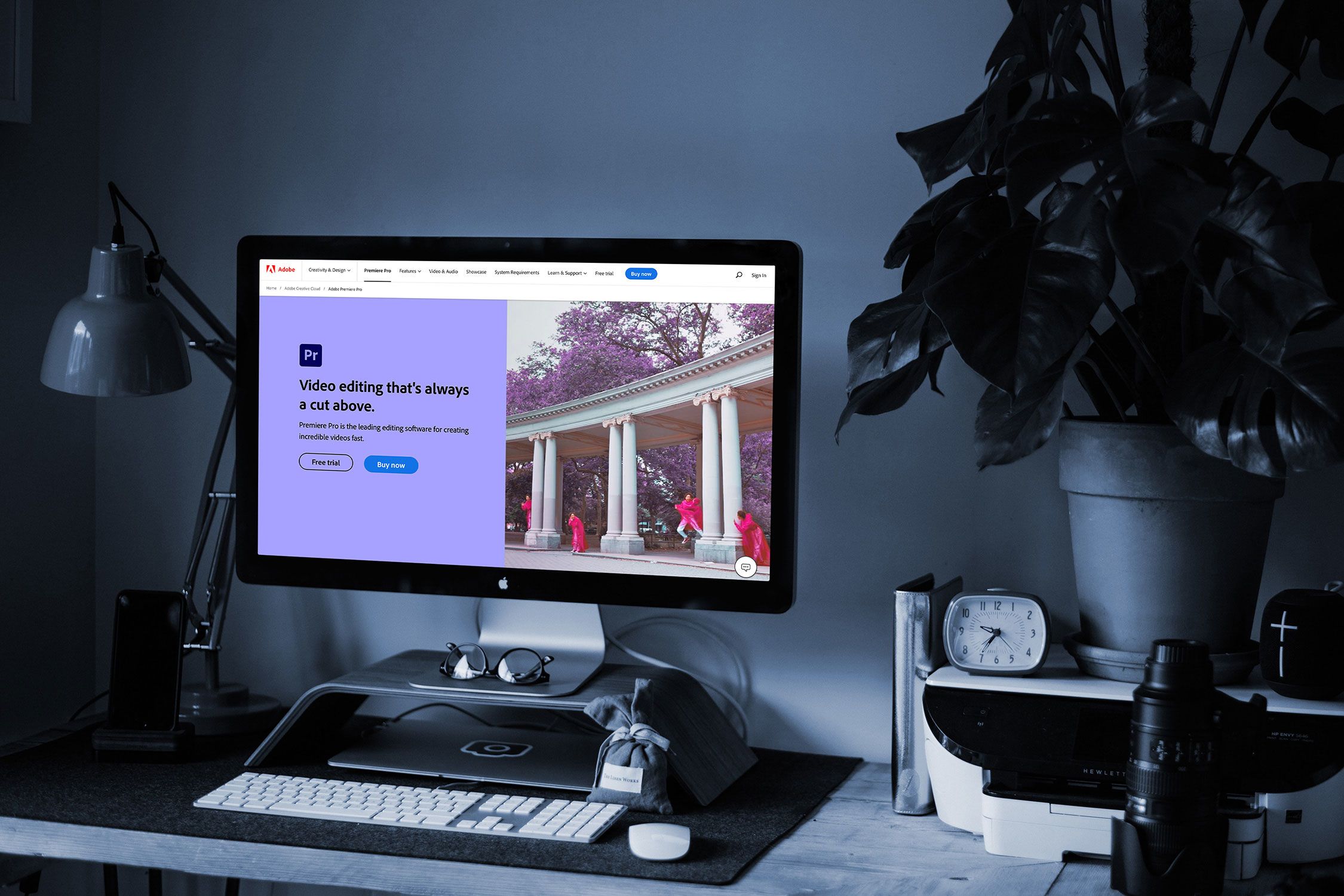
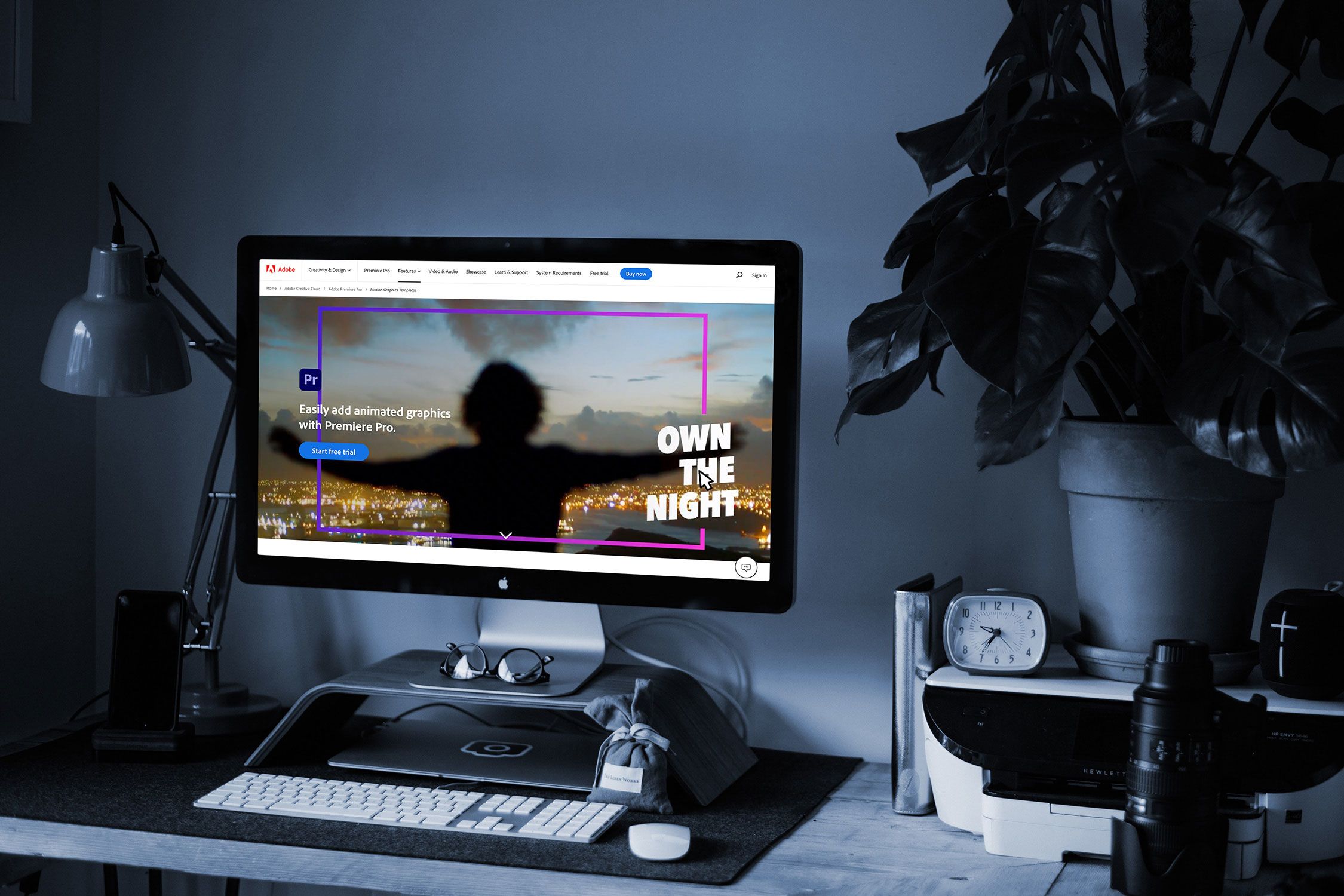
1. Adobe Premiere Pro (for professionals)
- 👨💻 Operating systems: Windows and Mac
- ✔️ Best for: Professionals with some video editing experience
- 💰 Pricing: Free 7-day trial. Paid plans start at $19.99/month
Adobe Premiere Pro is arguably the most comprehensive video-editing tool on the market.
It comes packed with pro features like motion graphics, auto colour correct, and 4K support while covering the basics like audio sync, blurring, and video flips. Some of the more advanced features like multi-cam make Adobe Premiere Pro stand out from some of the other tools on our list. It allows editors to add as many camera angles as they like to a video — most other tools have a cap.
A big bonus of choosing Adobe Premiere Pro is that it's part of the Adobe family, making it easy to connect to other apps like After Effects, Photoshop, Adobe Stock, and Creative Cloud.
Best features
✔️ Advanced colouring options like grading and correction
✔️ VR effects such as audio editing and rotating sphere
✔️ It's part of the Adobe family, so integrating with other Adobe apps is easy
Downsides
❌ Requires monthly Adobe subscription
❌ A learning curve for users unfamiliar with Adobe products
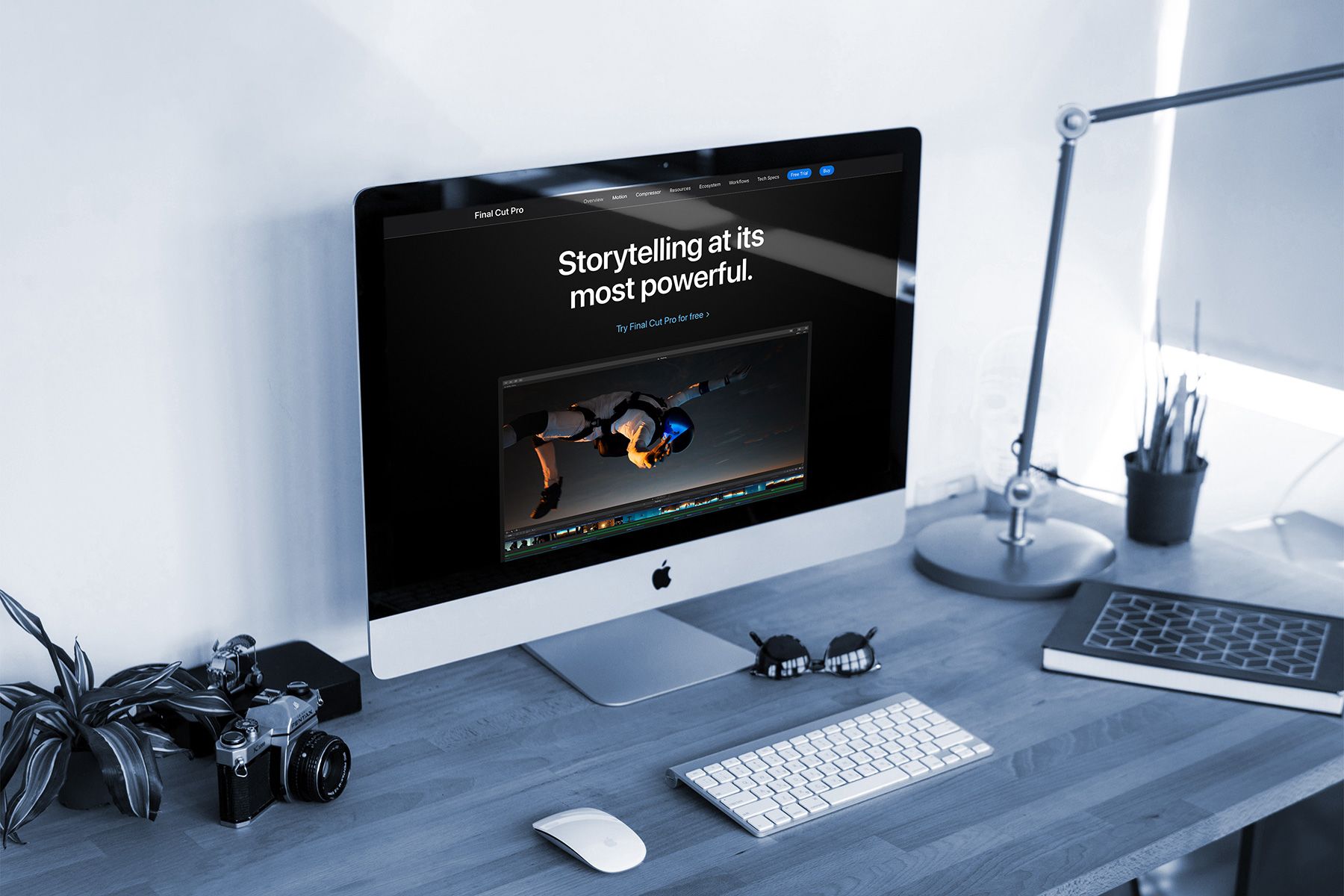
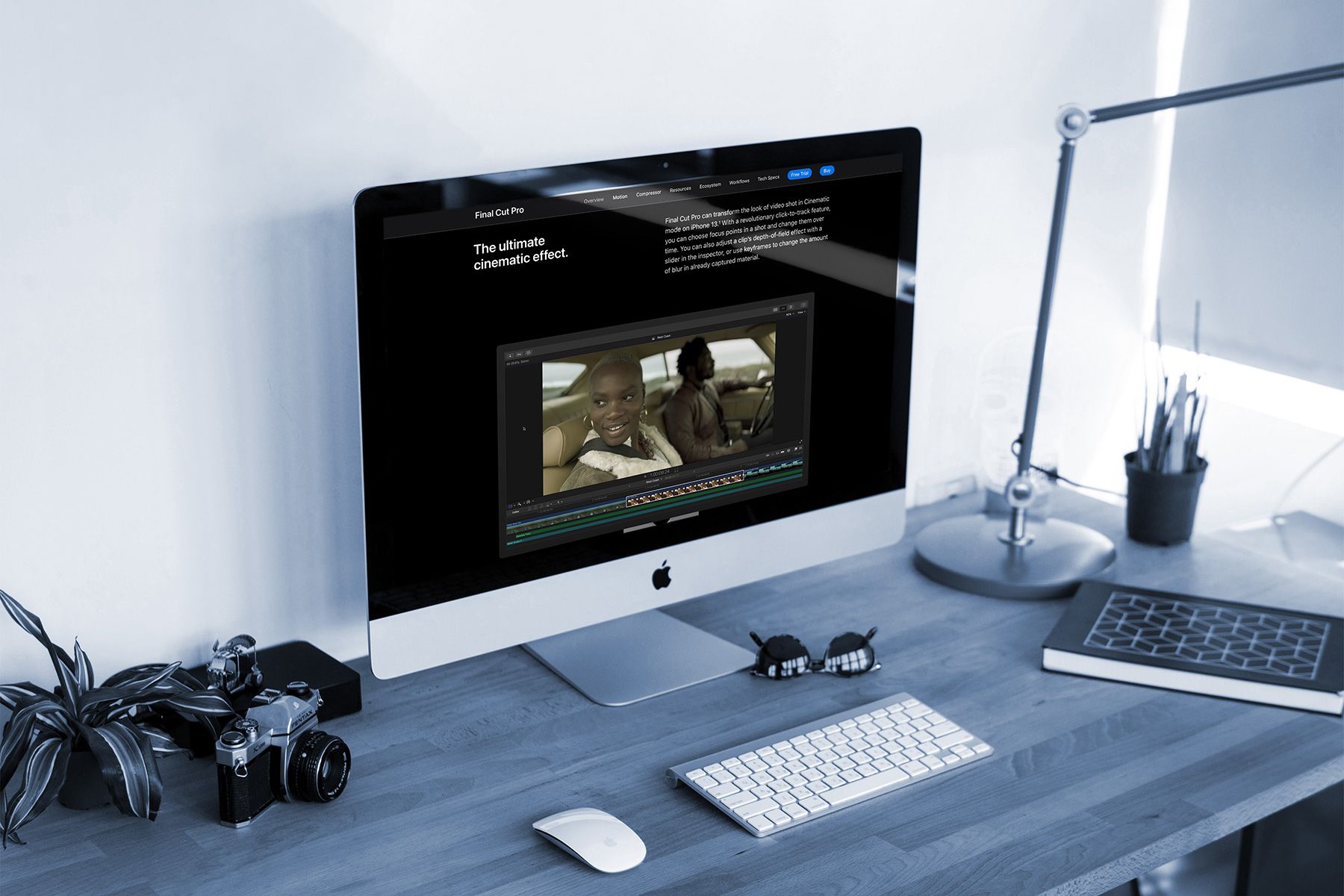
2. Final Cut Pro (for professionals)
- 👨💻 Operating systems: Mac only
- ✔️ Best for: Video editing professionals using a Mac
- 💰 Pricing: One-time payment of $299.99
If you have a larger budget and a Mac operating system, check out Apple Final Cut Pro X.
Yes, the $299.99 price tag is more than some of the other tools on our list, but there's a reason why TV producers, professional filmmakers, and post-production houses trust it — it's considered the best for Mac users.
The Apple Neural Engine allows editors to instantly play back high-resolution video streams and render movies in record time, all in an intuitive interface. The engine also assists with complex tasks like object tracking or automatic cropping to make your editing life easier. Creators can edit in 8K and add advanced effects and colour correction without rendering.
Add in the duplicate detection, closed captions, and 360° viewer, and it's easy to see why Final Cut Pro is trusted by so many filmmakers.
Best features
✔️ ProRes RAW tools so editors can work with files straight from the camera
✔️ Advanced grading tools like colour/hue/saturation curves and colour wheels
✔️ A generous 90-day free trial helps you decide if the tool is right for you
Downsides
❌ No Windows version
❌ Free updates every time Apple makes changes and improves Final Cut Pro
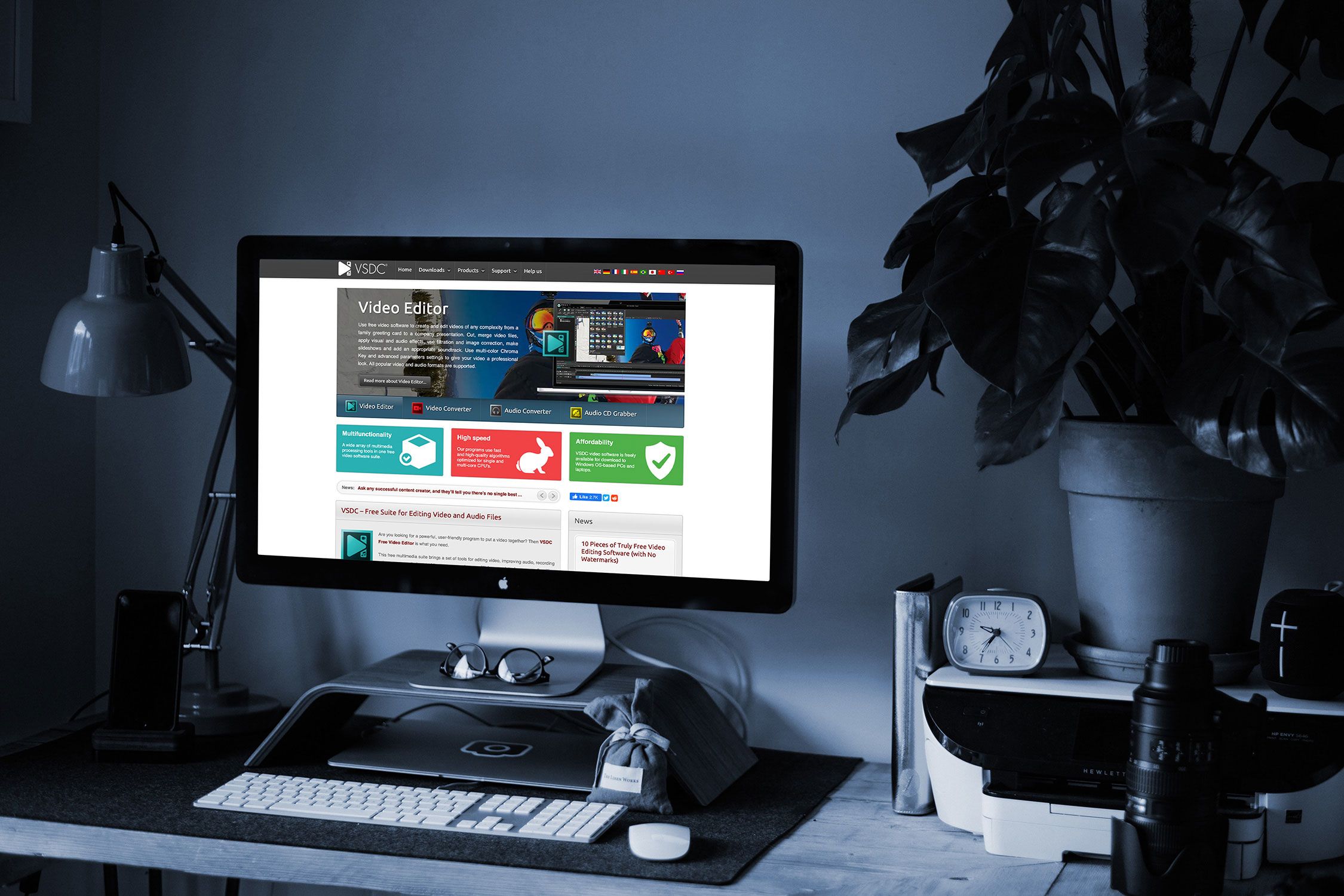

3. VSDC
- 👨💻 Operating systems: Windows only
- ✔️ Best for: Editors on smaller budgets with big content goals
- 💰 Pricing: Free version available. $19.99 for the Pro version
If you’re hunting for the best free video-editing software, VSDC is a great tool that doesn’t skimp on features.
There's a Pro version available, but the free version has enough features for most editors wanting something to produce quality videos. Included are effects, transitions, 360° editing, background music, and even a Chroma Key tool that removes green backgrounds.
One VSDC feature that stands out is its non-linear capabilities. Even if your footage doesn't follow a linear sequence, VSDC syncs scenes with other objects, and you can add picture-in-picture video effects and split screens to make scenes look polished.
Best features
✔️Colour-correction tools automatically fix imperfections
✔️Mask tools highlight or blur specific elements in a scene
✔️Automatic social media links to share videos on channels like Twitter, Instagram, and YouTube
Downsides
❌ Multi-coloured Chroma key is only available on Pro plan
❌ Lowest system requirements can have a negative impact if you're trying to work in high resolution or need advanced features
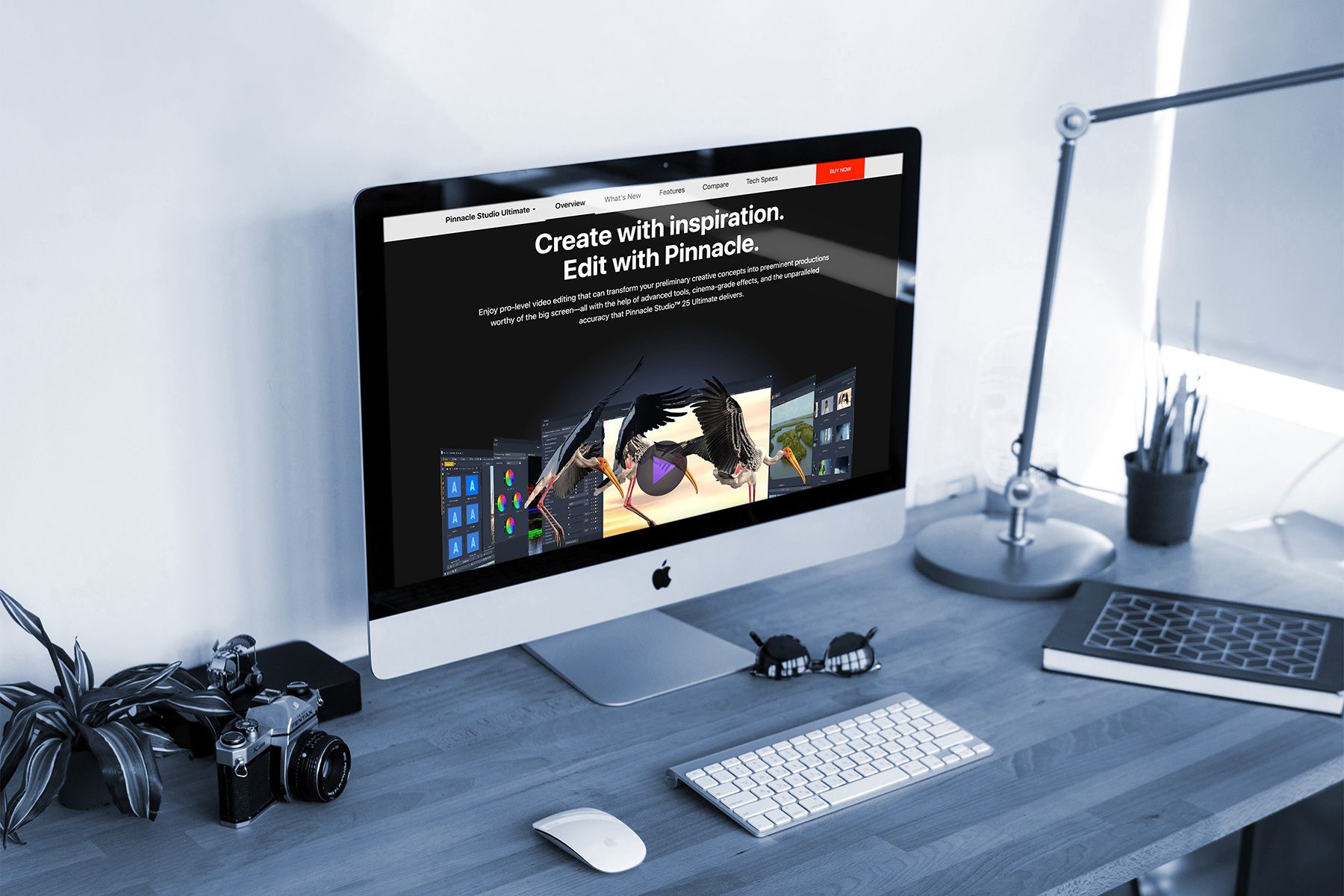
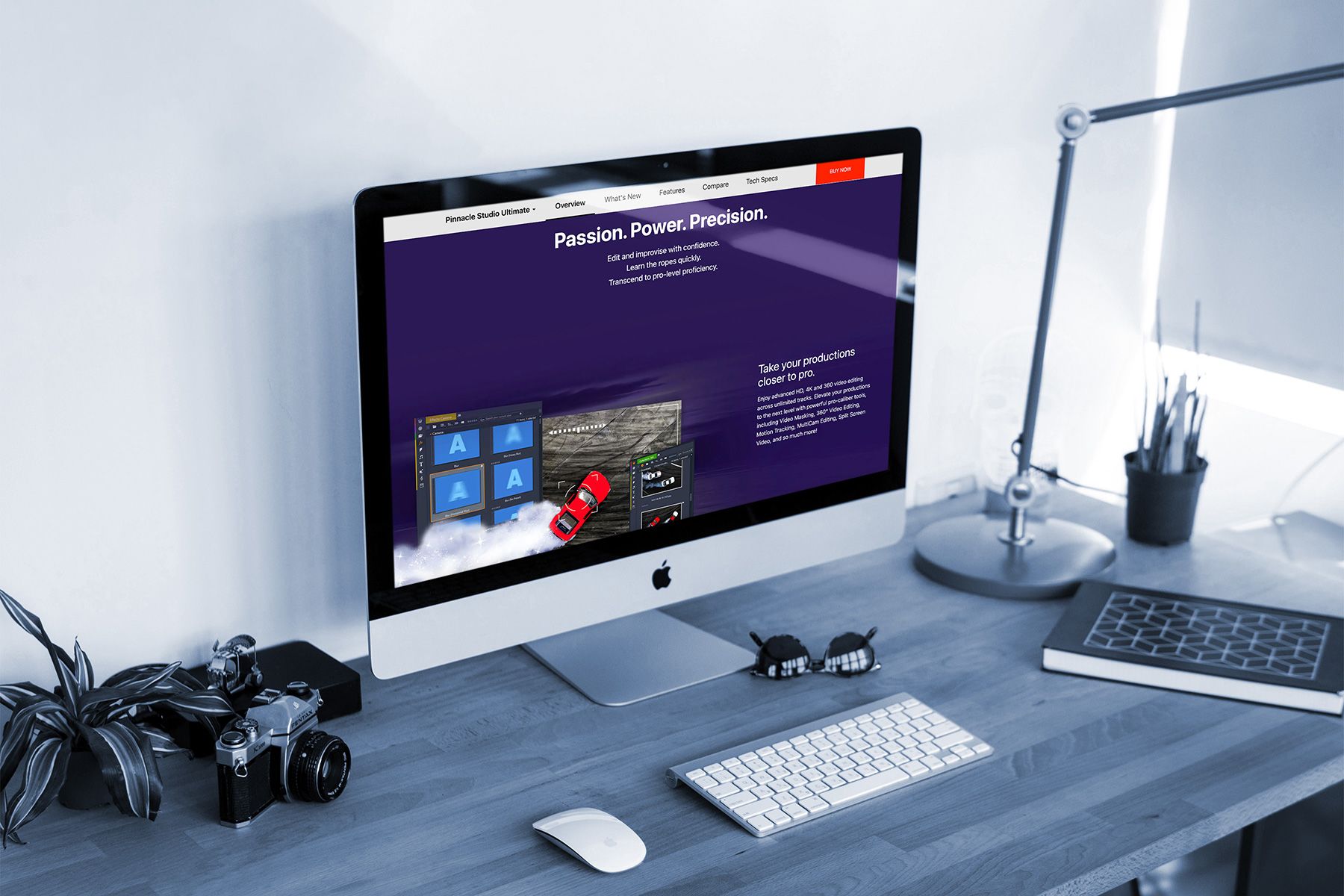
4. Pinnacle Studio
- 👨💻 Operating systems: Windows only
- ✔️ Best for: Beginner video editors who are new to editing software
- 💰 Pricing: One-time payment of $129.95 (no free trial)
Pinnacle Studio is an easy-to-use video editing program that's perfect for beginners.
It doesn't require a subscription, just a one-off payment of $129.95. That'll get you pro features to realise your video project, like whole palette colour grading controls, sketch filters, masking, video stabilisation and lens correction. The upgraded plan (called Ultimate) has extra features like 360° editing, 3D title editing, and motion graphics.
The added extras of 4K support, split-screen video, stop motion animation, overlays and fonts, and smart object tracking make Pinnacle Studio one of the most feature-packed tools on our list.
Best features
✔️ Multi-camera capture and edits in advanced HD, 4K, and 360°
✔️ Customisable transitions, titles, and effects
✔️ Fast rendering speeds for quick editing and exporting
Downsides
❌ Some users say the tool can be glitchy
❌ There's no free trial, so editors can't try before they buy

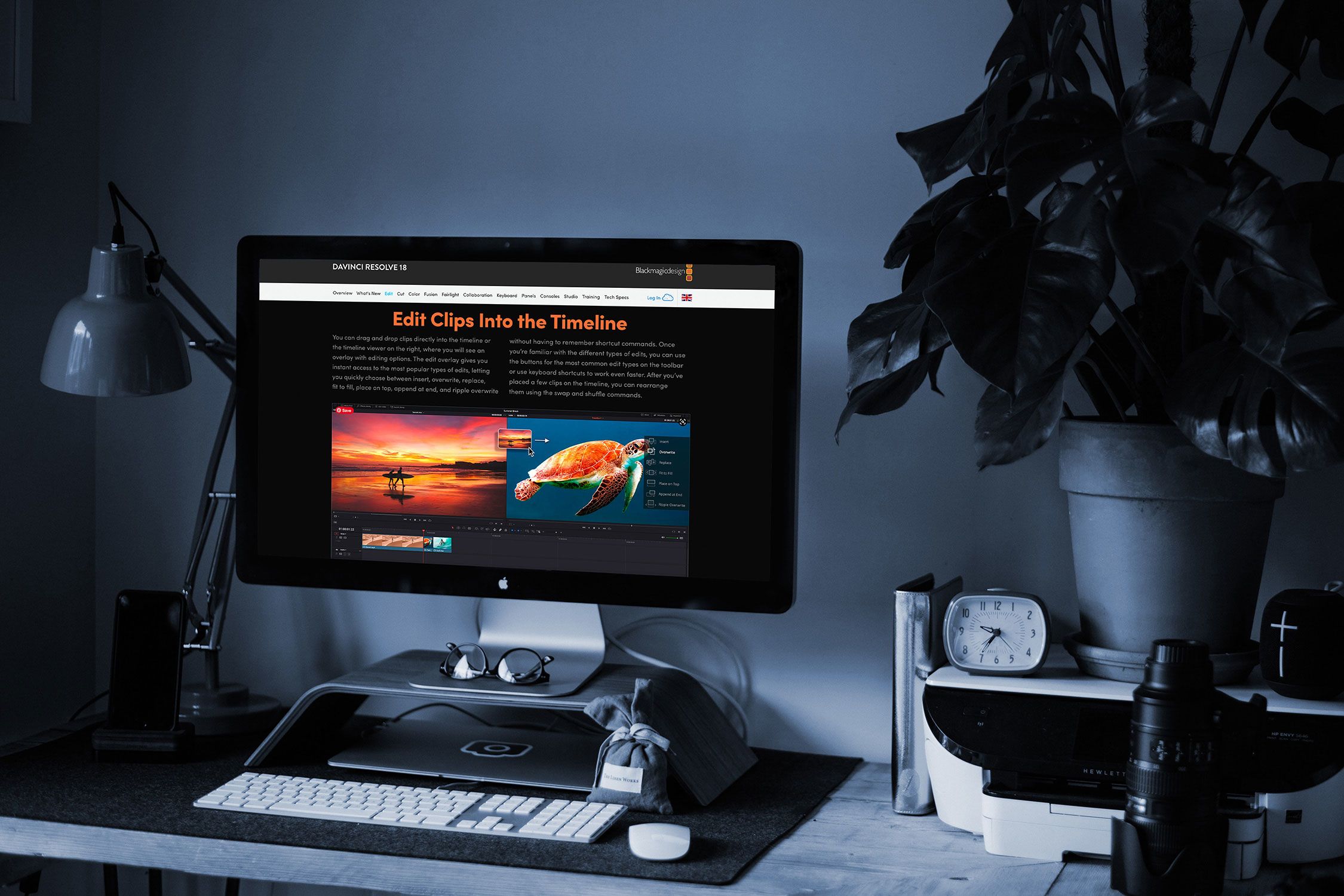
5. DaVinci Resolve
- 👨💻 Operating systems: Windows, Mac, and Linux
- ✔️ Best for: Experienced editors that work on video creation regularly
- 💰 Pricing: Free tier available, or a one-time payment of $295 to unlock the full studio
DaVinci Resolve is a big step into the world of advanced video editing.
It's the only tool on our list that offers colour correction, editing, visual effects, motion graphics, and audio post-production under one roof. The cloud-based offline editing feature makes it perfect for editors who work on the road or don't have access to a reliable internet connection.
The tool is also great for teams where multiple editors need to work on a single project. With the multi-user post-production feature, editors, visual effects artists, and sound engineers can communicate in real-time, so they don't have to send files back and forth.
Features include:
- A dedicated trim interface that gives you the ability to edit in minute detail
- Intelligent auto-editing that syncs audio and video clips for you
- Built-in tools for picture-in-picture effects, retiming, stabilisation, dynamic zoom, text, and audio
- Facial recognition detects faces in your clips and automatically creates bins based on the people in each shot
- High-quality motion estimation speed changes and frame rate conversions to easily and realistically speed up or slow down clips
Best features
✔️Dual timeline makes trimming and cutting easy
✔️32K /120fps file exporting and GPU accelerated rendering
✔️Advanced extras like stabilisation, text, and dynamic zoom
Downsides
❌ Steep learning curve that may be too complex for beginner editors
❌ No free trial for the full studio version
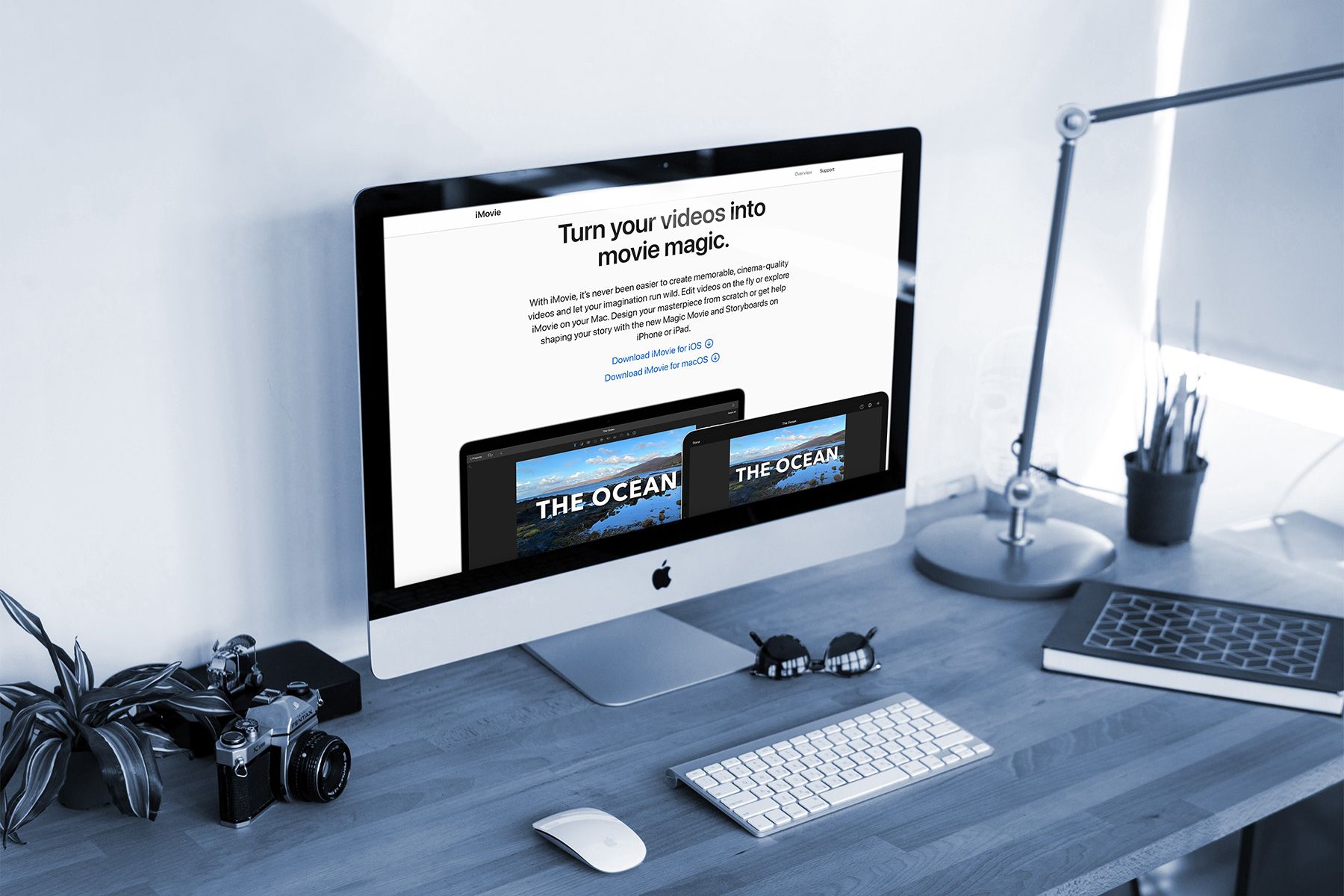
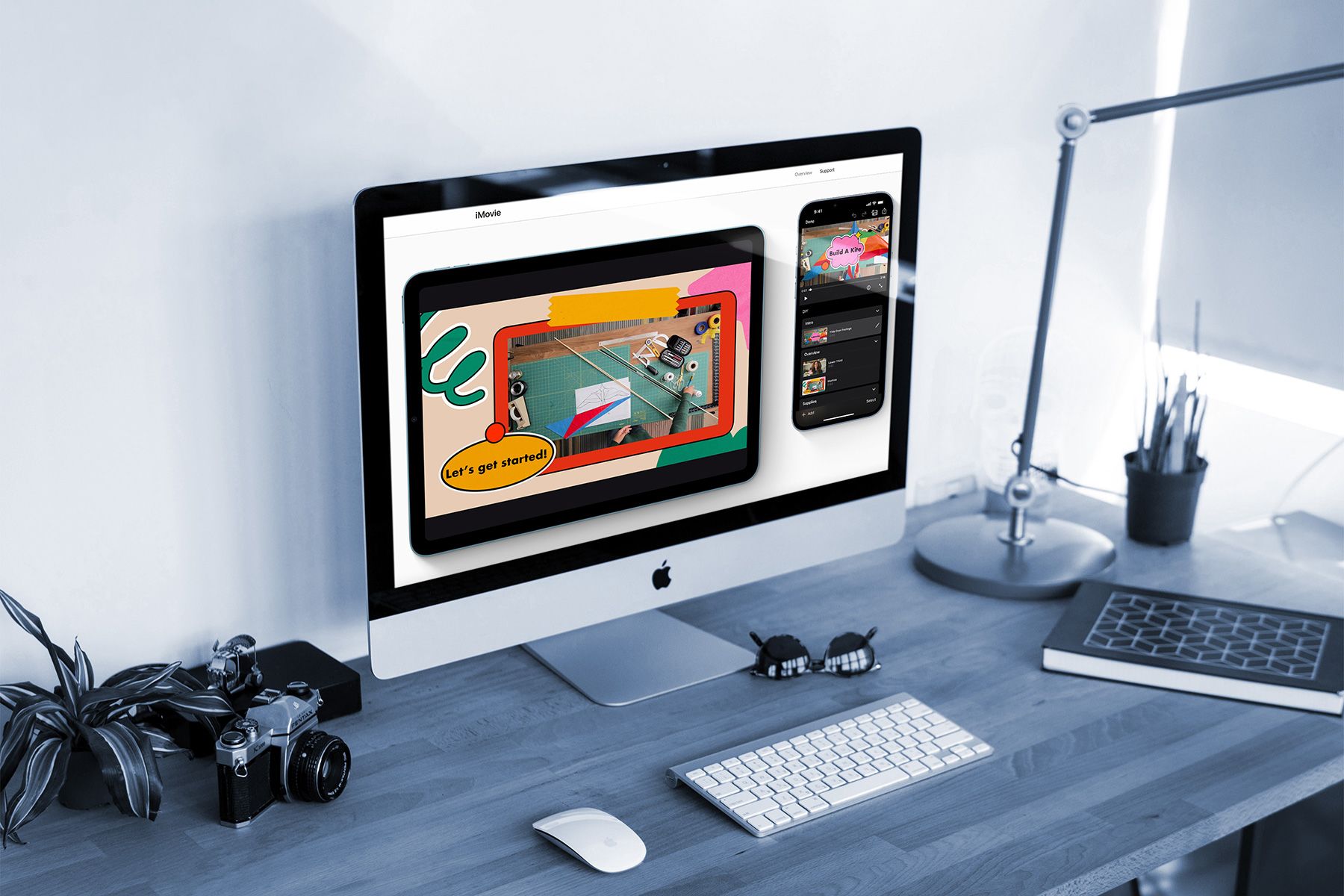
6. Apple iMovie
- 👨💻 Operating systems: Mac only
- ✔️ Best for: Editors who want a solution to make simple videos
- 💰 Pricing: Free with every Mac
If you've got a PC, skip to tool #7 — iMovie is just for Mac users.
This editor comes pre-loaded on every Apple computer, and it's on our list for one reason: it's really easy to use. The hint is in the tool's tagline: create professional looking videos without an editing degree.
iMovie makes it simple to trim video clips, add effects, and create transitions between scenes. Unlike many of the other tools on our list, you don't need a desktop. You can edit from anywhere using an iPad or even an iPhone. When you're done, just use Apple AirDrop to transfer it to your desktop or upload the file straight to your social media channel.
Best features
✔️ Quick, professional edits thanks to iMovie's Chroma Key
✔️ Integrates with other Apple apps like GarageBand, Apple Music, and iTunes
✔️ Drag and drop interface has a minimal learning curve
Downsides
❌ Exported files can take up a ton of space and be slow to render
❌ Not an option for editors using Linux or Windows
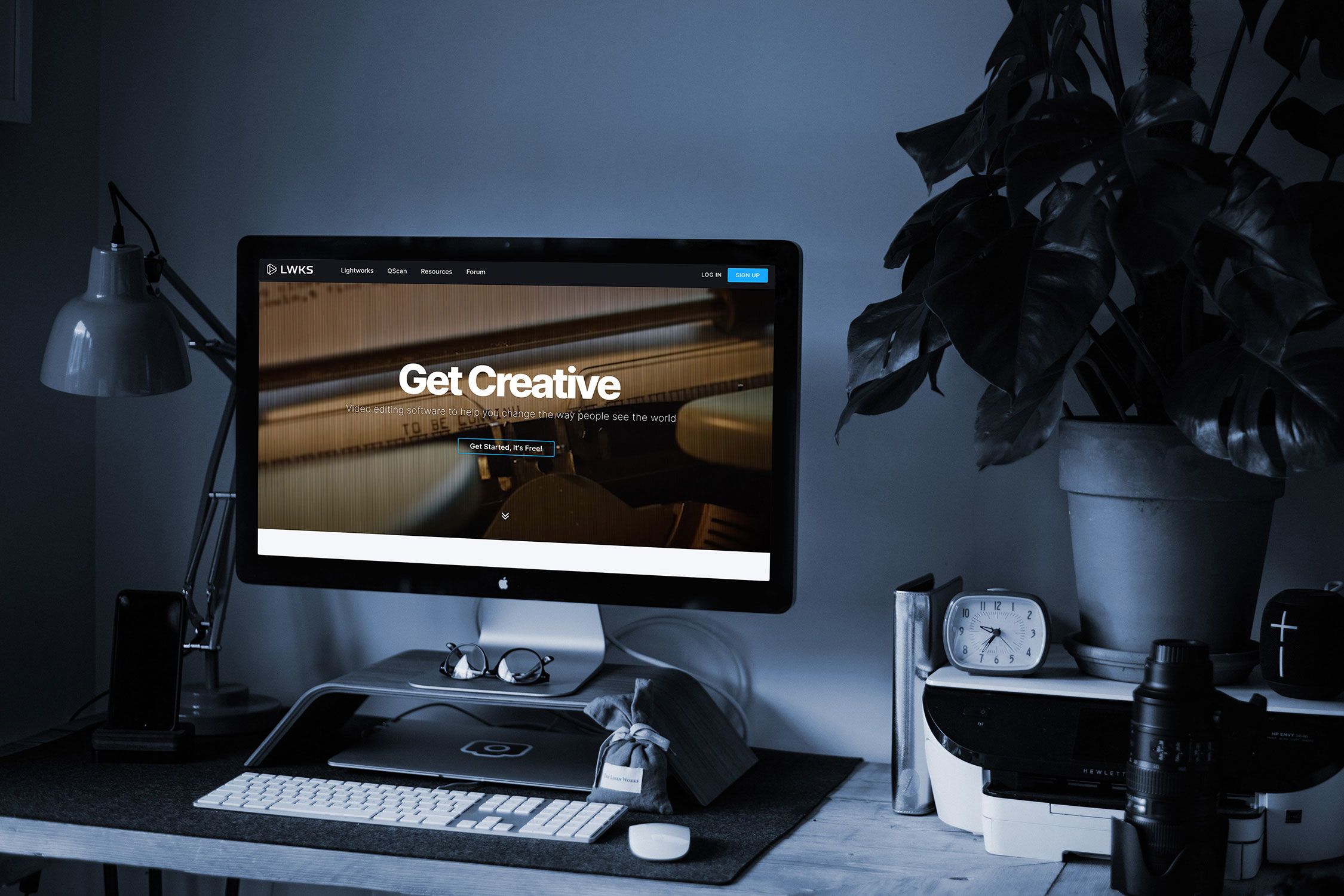
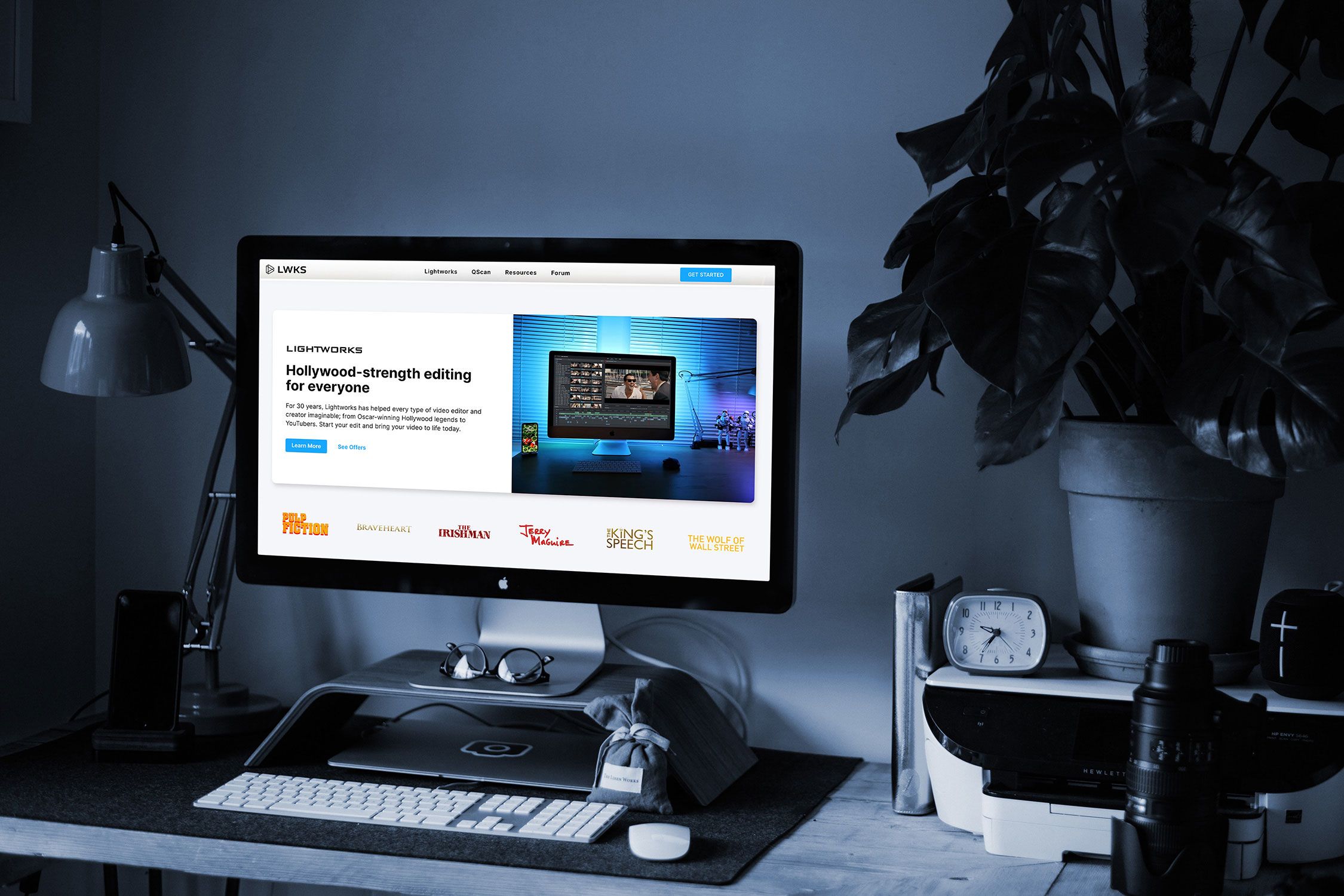
7. Lightworks
- 👨💻 Operating systems: Windows, Mac, and Linux
- ✔️ Best for: Editors who want a free tool without skimping on pro features
- 💰 Pricing: Free version available. Paid plan (Create) starts at $9.99/month
Want to create and edit professional movies without the eye-watering price tag? Check out Lightworks.
The tool is responsible for editing Hollywood classics like Pulp Fiction, Jerry Maguire, and The Wolf of Wall Street. And while there are two paid plans (Create and Pro), most editors should find the forever free version of the tool enough to create high-quality videos.
Almost any format can be inputted into the editor, and the proxy workflows allow editors to work with HD, 4K, and 8K media without slowing down. Editors can also render background footage in the tool and preview effects and transitions in real-time before adding them to the final product.
Organising and managing video content is also easier with Lightworks, thanks to advanced metadata features.
Best features
✔️ Direct export to YouTube, Vimeo, and H.264/MP4
✔️ Instant autosave so you'll never lose your work
✔️ Access to stock assets, so editors don't have to worry about copyright issues
Downsides
❌ The tool's interface is complex, so it comes with a learning curve
❌ Free version only exports files up to 720p
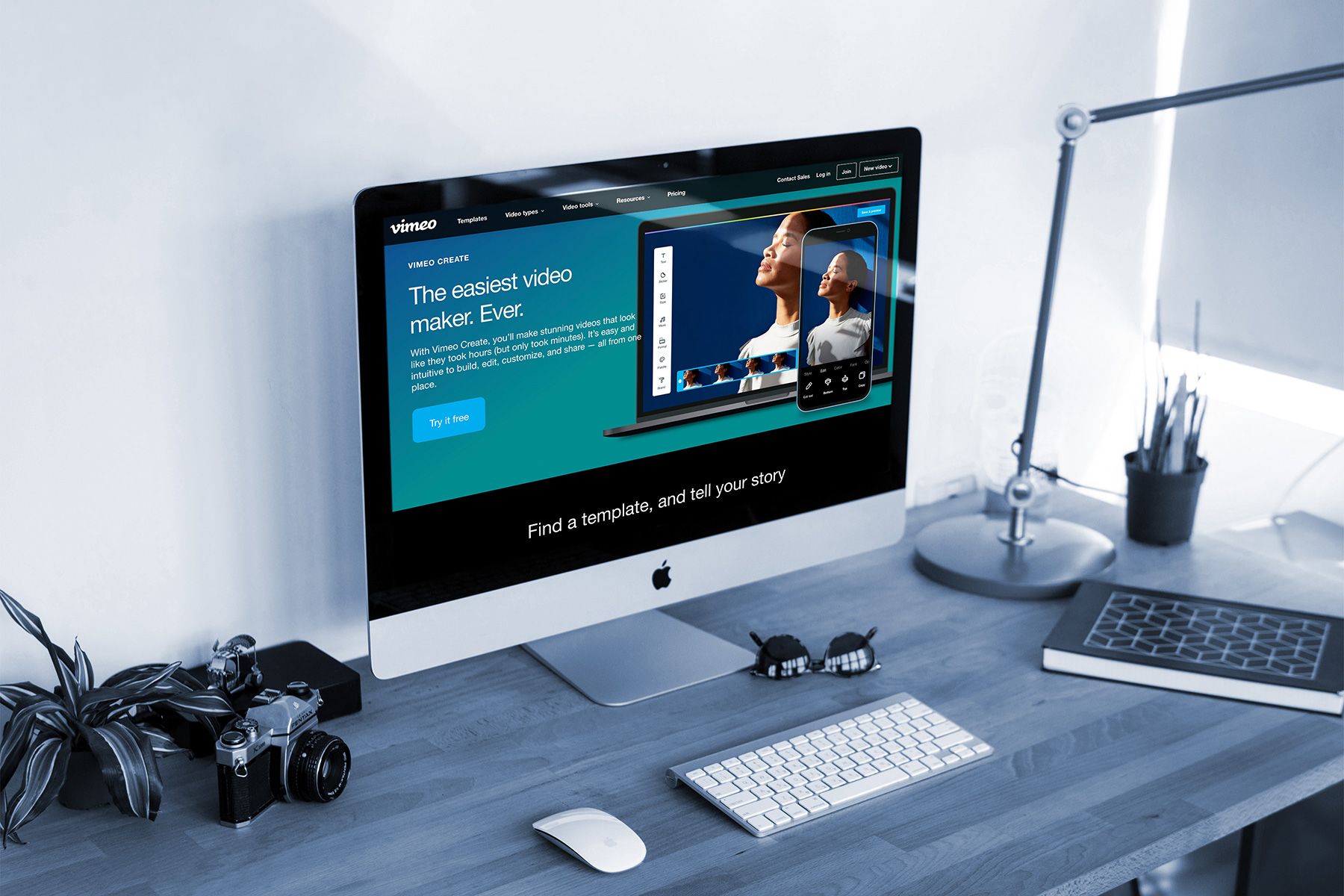
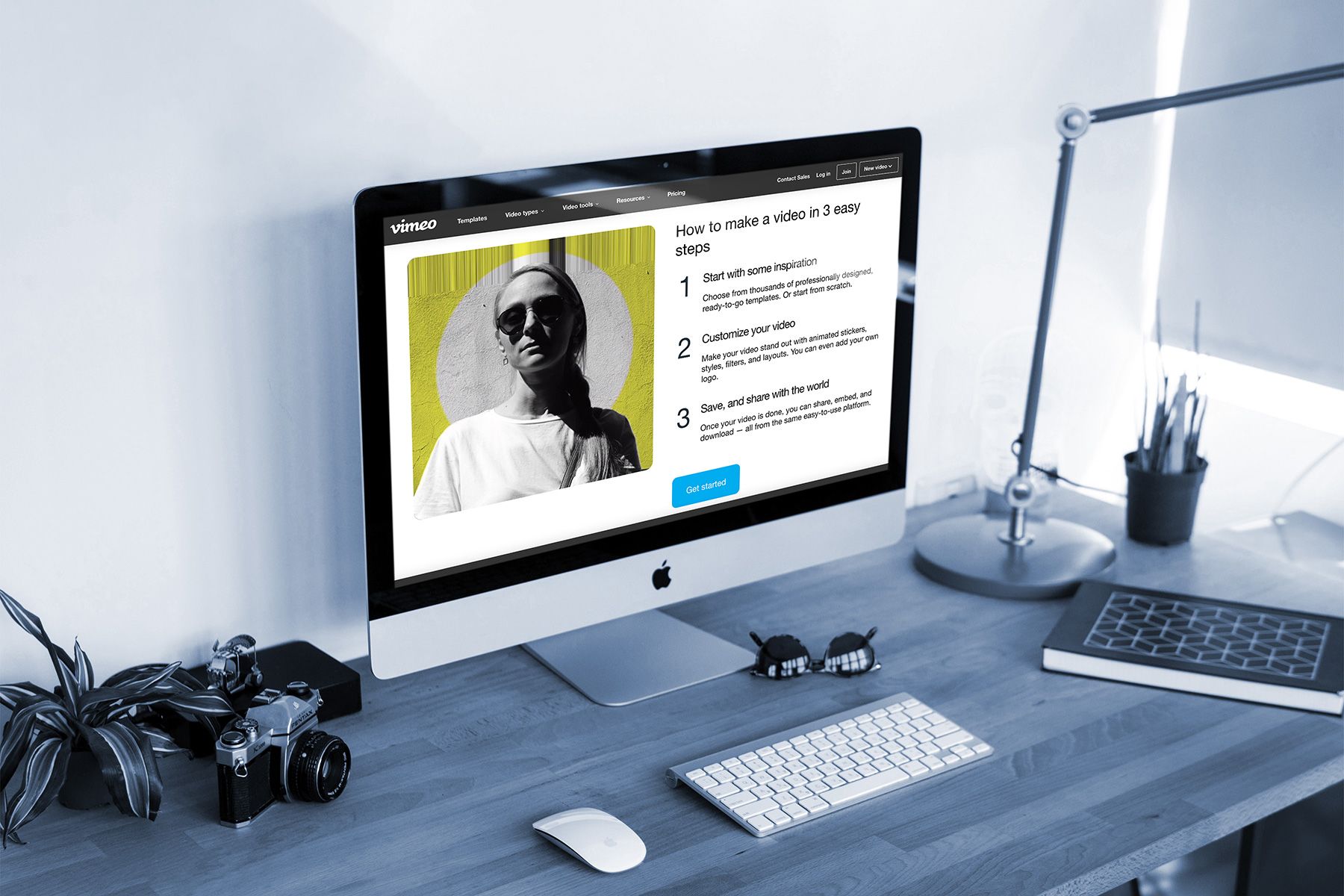
8. Vimeo Create
- 👨💻 Operating systems: Any browser
- ✔️ Best for: Beginners who are editing shorter videos for social media or sales
- 💰 Pricing: Subscriptions start at $7/month. Free 30-day trial.
Vimeo Create is a perfect editing tool for those needing a quick and easy way to make social media and YouTube videos.
It's not huge on features, but its pre-prepared templates, drag and drop editor, and extensive stock video clip library are perfect if you want to create short videos. The pre-made templates have different aspect ratios to fit perfectly on various social media platforms.
A big bonus is that it’s an online video editor that works on a browser, so it'll work for everyone regardless of operating system.
Best features
✔️3000+ pre-made templates at no extra cost
✔️Inbuilt AI has facial recognition for quick editing
✔️Social media sharing to post to marketing channels
Downsides
❌ It's quite limited in features and won't be suitable for advanced editors
❌ You need to pay for a Vimeo subscription to use it
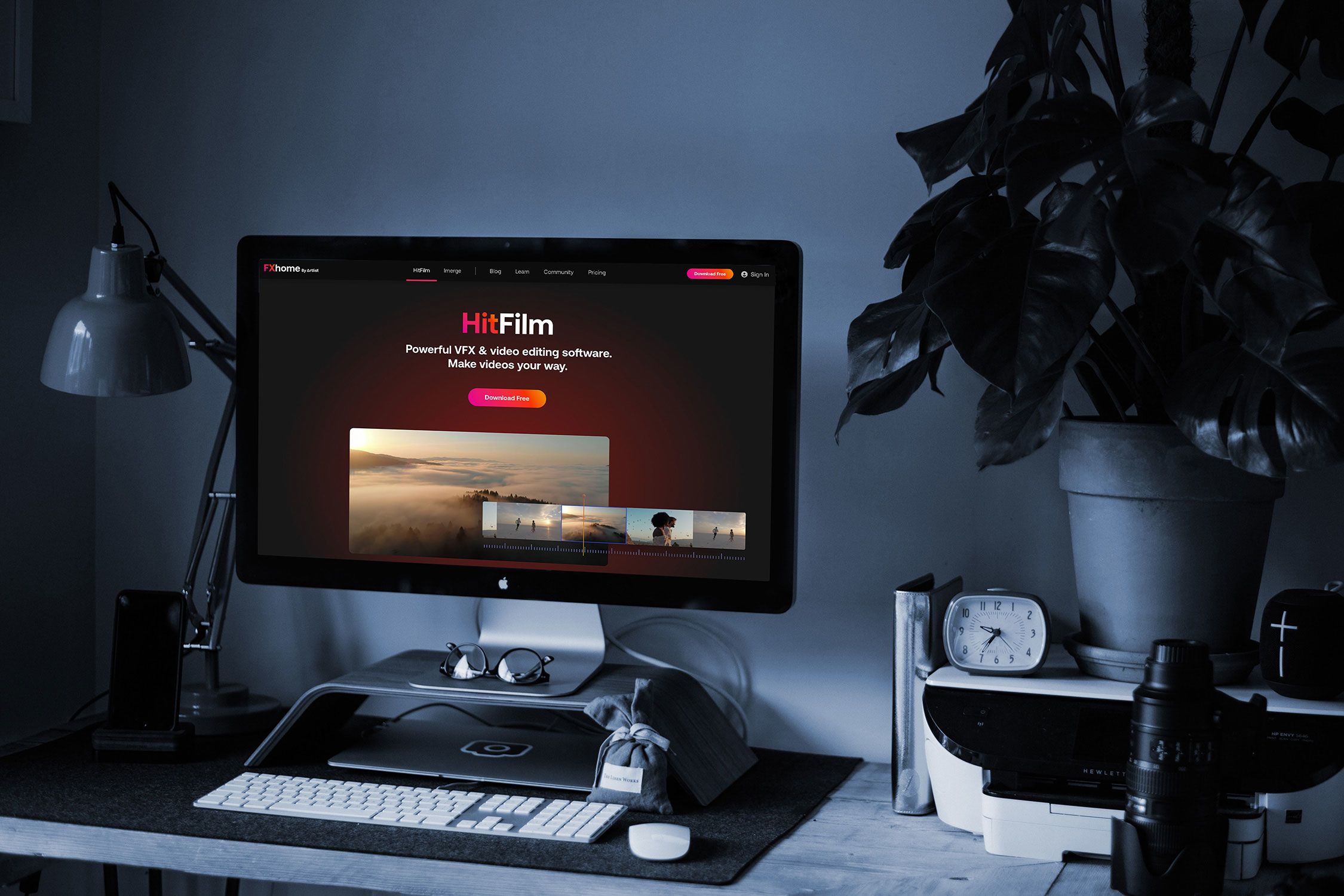
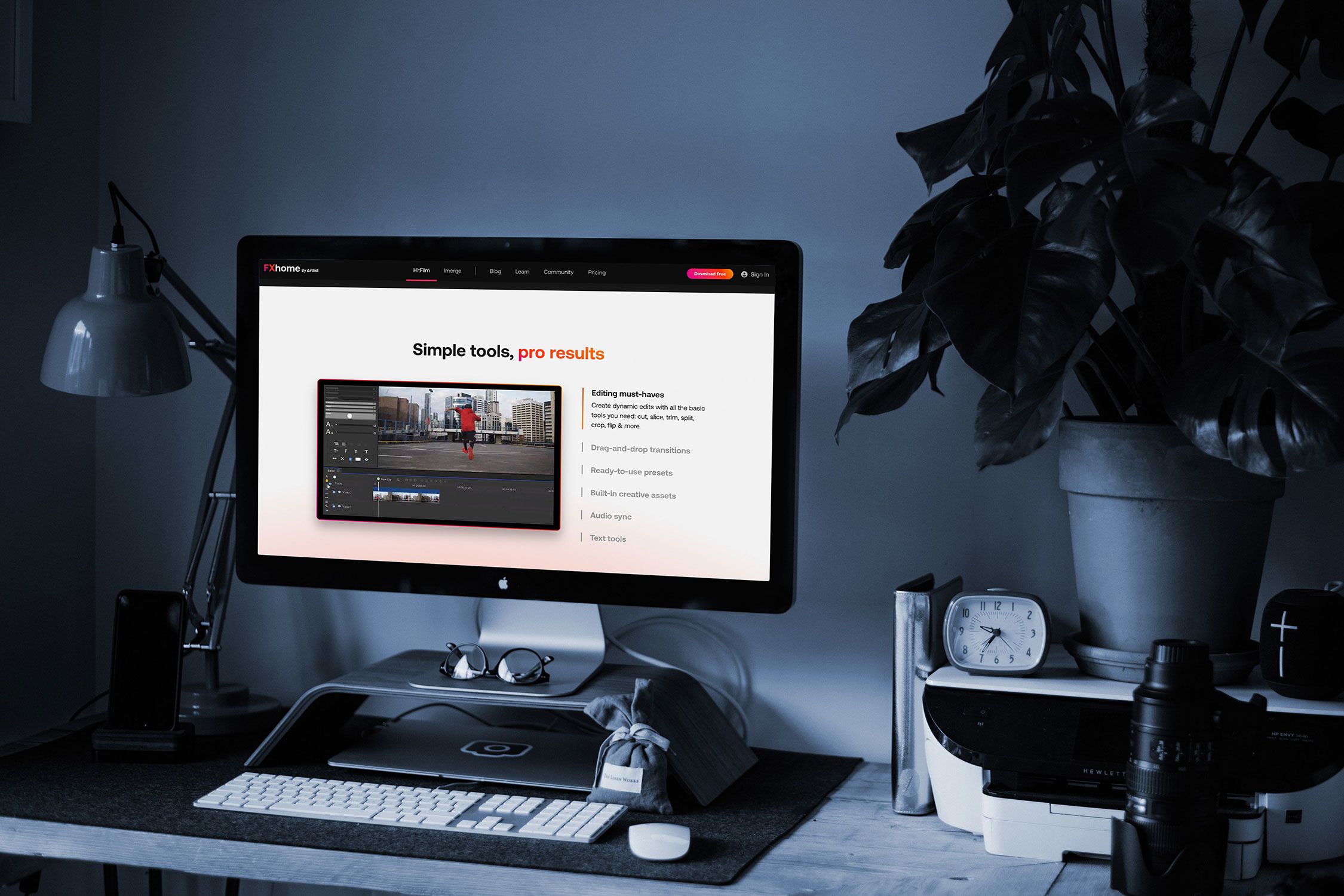
9. HitFilm Express
- 👨💻 Operating systems: Mac and Windows
- ✔️ Best for: Content creators editing videos for YouTube and other marketing channels
- 💰 Pricing: Free plan available. Paid tiers start at $7.50/month
HitFilm Express is for editors using macOS or Windows who are making professional video for marketing and social media channels.
The free plan includes motion tracking, HD exporting, free creative assets, and built-in tutorials. Its free 3D library is also handy for editors who want to add visual effects, overlays, and preset transitions to their videos.
A unique feature of HitFilm Express is its extensive learning materials on its YouTube channel. It's packed with in-depth tutorials and advanced how-to videos so people can teach themselves how to use every feature available in the software.
Best features
✔️ Drag and drop transition tool
✔️ Audio sync automatically lines up audio files
✔️ Large library of stock footage, templates, music, and sound effects
Downsides
❌ The tool's interface is old school and not very responsive
❌ The software occasionally crashes, which can interrupt a project
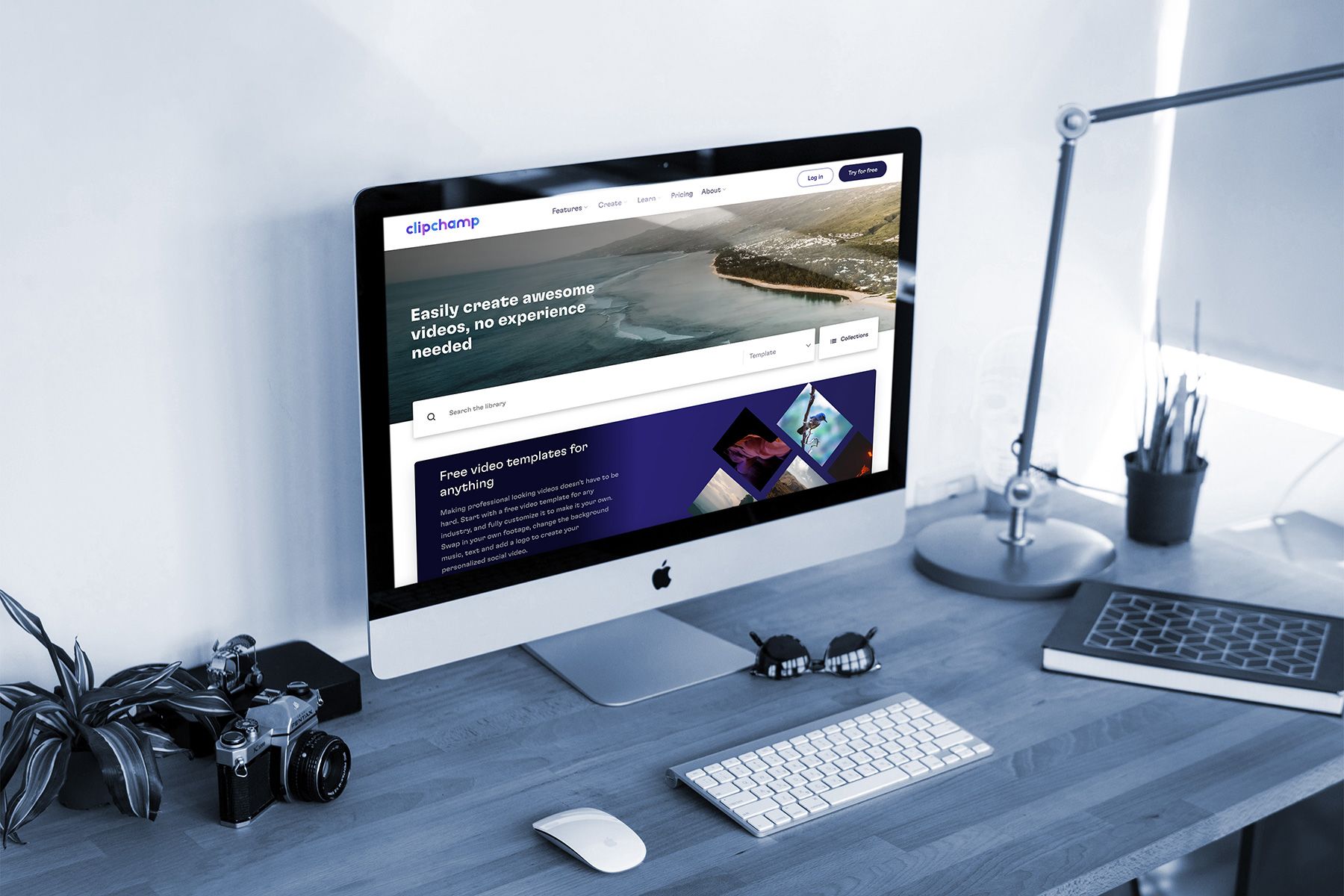
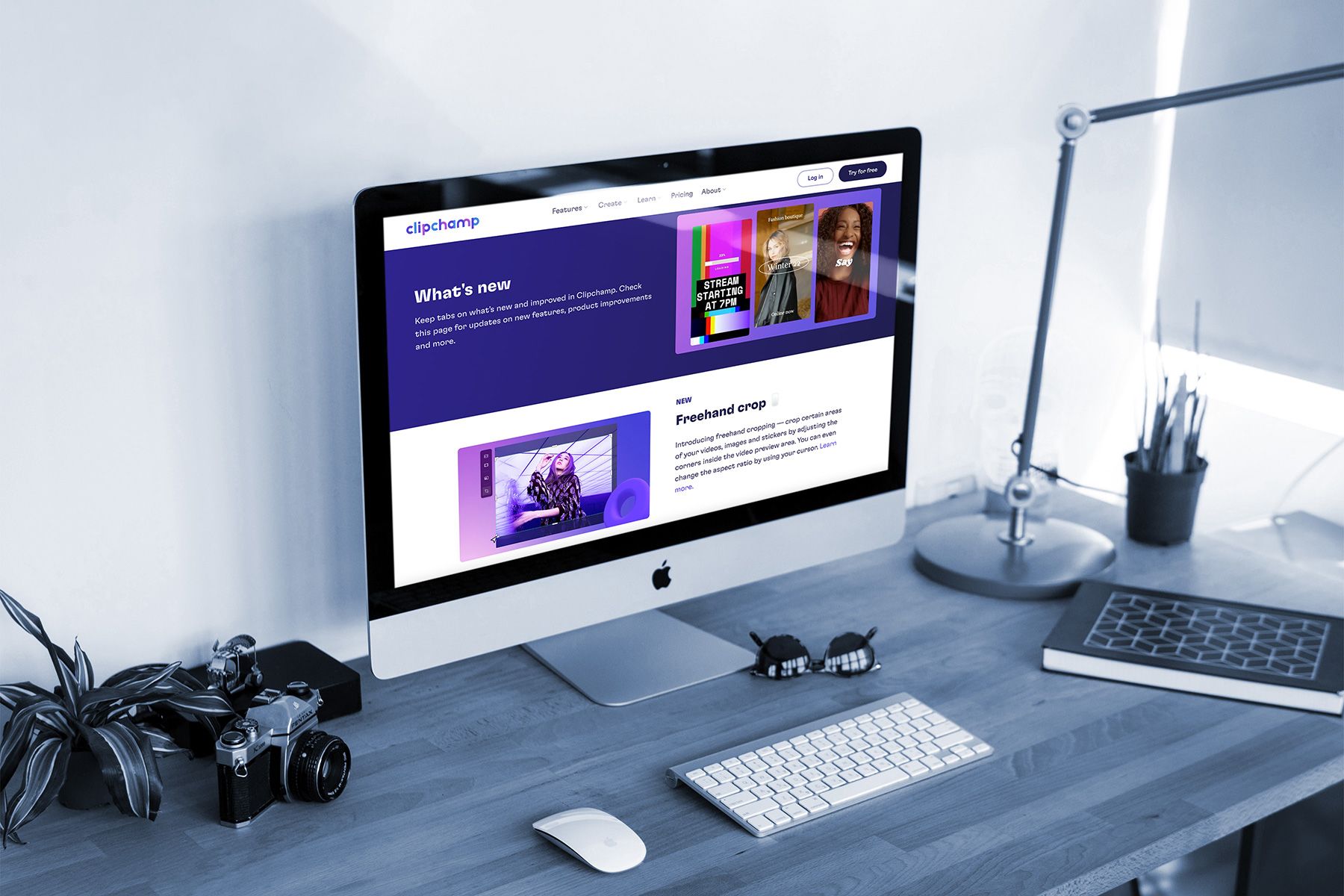
10. Clipchamp
- 👨💻 Operating systems: Mac and Windows
- ✔️ Best for: Quick, professional social media videos with minimal work
- 💰 Pricing: Free, or $9/month to upgrade to Premium
The last tool on our list is Clipchamp — one of the more feature-packed free video editing apps available for creatives.
The tool's free plan includes a drag-and-drop interface and a stock library to get you started. There are also hundreds of templates to choose from, including pre-built formats for Youtube, TikTok, Facebook, Instagram, and even memes.
For content creators, the screen and camera recorder make it easy to film presentations and tutorials straight from your desktop.
Best features
✔️Built-in screen recorder, webcam, and green screen
✔️AI technology turns text into speech
✔️Upload your brand kit, so every video is consistent with your branding
Downsides
❌ The free plan only allows video exports up to 480p without a watermark
❌ Stock video is also watermarked
Pick an editing tool that suits your project and resources

If you snooze on video content, you risk losing a big chunk of your audience.
People consuming content online have made it clear that they love watching videos. Producing and editing video content is the only way content creators can meet their expectations.
Choosing the right video editing tool depends on your needs, budget and, most importantly, your editing skills. A tool like Final Cut Pro will probably be overkill if you want to create short, simple videos for your social media channel. But for creating longer, more professional pieces of video content? It could be the perfect fit.
Our advice is to outline your content goals, decide on a budget, do your research, and try out a few different video editors (on their free plans!) until you find the one that works best for you.