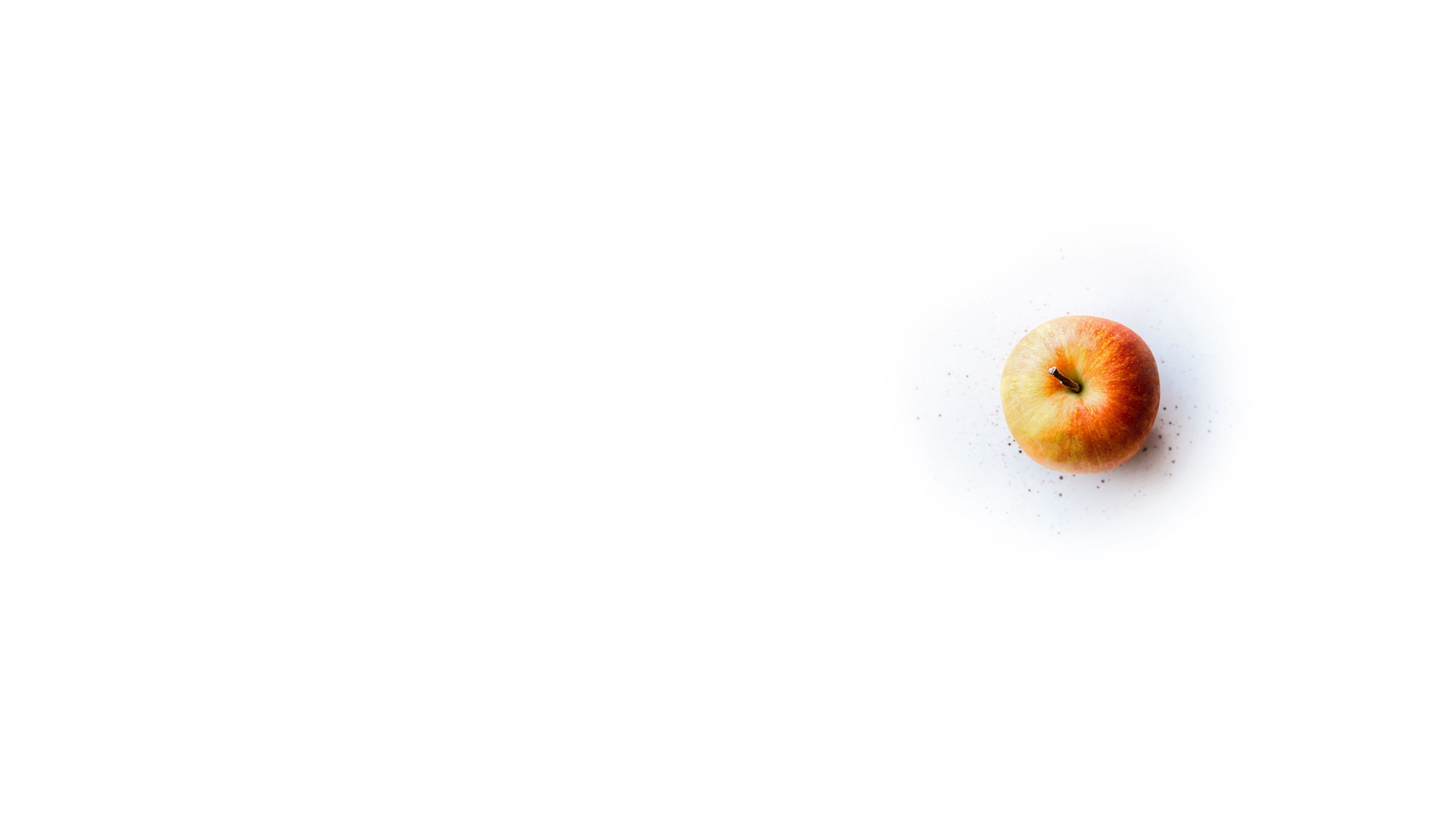Introducing Section Options
Changing section height, scroll effects and more.

Today we introduced some simple, but powerful features that apply to existing section types.
The most immediate change you'll notice is that the tint overlay slider and dark/light toggle have been replaced by a cog icon. Clicking the cog icon will show the Section Options pane.
From now on, this is where you can access all the settings that apply to a particular section, including the tint slider and the dark/light toggle.
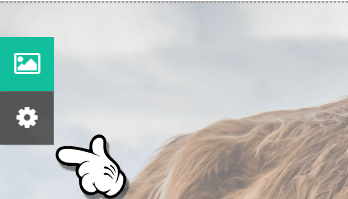
Section Options are accessed at the top left of each section
Section Options are accessed at the top left of each section
For Title and Text Over Media sections, we've added some other goodies in here as well. The first is a section height control. You can now select from full height (the default), half-height, and third-height. The title section of this story is half-height.
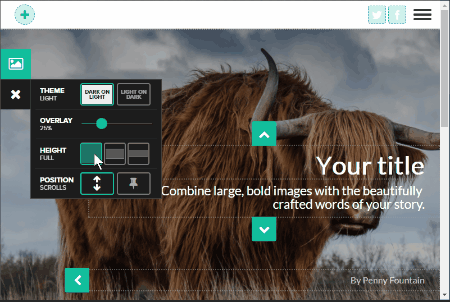
Full, half and third height sections.
Full, half and third height sections.
The second is a position control, which determines whether the background image scrolls with the story or whether it's fixed in place with the rest of the story moving 'over' it.
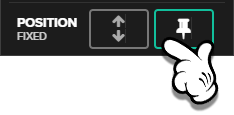
Position scrolls and position fixed
Position scrolls and position fixed
Simple changes, such as using a half-height or third-height for Title section will enable you to make your stories look and feel quite different to the typical Shorthand story.
Sweet!

It's easy to try multiple different section options on the one section, and easy to change them back. If the effect isn't what you imagined, simply open the Options pane again and toggle the setting back to its previous state or try something new.
Apply the new options to single Text Over Media sections like the pink one above or blue below for smaller graphic section headers. The pink section uses the "Scrolls" position, while the blue one used "Fixed".
It's good to have options

Even on single sections, like those above, the new options provide for flexibility and variety in your stories.
Combining the options on an image sequence, however, enables some interesting new ways to tell a story with images.

Special effects
As easy as pie


The pie image above is actually comprised of three Text Over Media sections. The first and last in the sequence are identical full-height sections (made with the "copy section" button in the editor, it means it's exactly the same image in both of those sections, so very little overhead in file size). The middle image in the sequence is similar, but it is set to third-height and contains the 'inside' of the pie, rather than the crust.
The result is an engaging, and informative arrangement that's a little like x-ray vision, and a similar treatment could be used to inform readers of underlying visual information in any number of images.
Of course, because these are Text Over Media sections, you can also use video.
More information about Section Options can be found in our support documentation.
One thing to note is that we don't support fixed position video at this time. The reason for this is that, despite the best efforts of our technical wizards, we were unable to make fixed video perform to the high standards we hold ourselves to across all mainstream browsers. Specifically, Microsoft Edge has problems with flickering and blocky rendering when multiple half/third-height videos are placed adjacent to each other (a quick Google search shows developers are having all sorts of issues with fixed position elements in Edge, so in hindsight we're amazed we got so close to making it work). Despite our years of experience in making browsers do magical things, sometimes even we're left scratching our heads! We'll be revisiting fixed position video when a new version of Edge is released.
You'll notice that if you add a video to a Title or Text Over Media section, it will automatically become a relative (scroll) position section. If you switch back to an image background, it will remain relatively positioned unless you toggle it to be fixed position.
Also keep in mind that each Text Over Media section counts as one section in your story. Adding too many Text Over Media sections can make the story very heavy, and load times for your audience may suffer. When you need to use many images in a sequence, consider the Reveal section instead. The Reveal section tends to perform well even when many images have been added to a single section.
As always, we'd love to hear your thoughts and feedback on this new feature, and we can't wait to see what you do with it!
In the coming months, we'll be adding a few more settings to the Section Options panel designed to let you make your stories look even more unique.
Watch this space!