Elevate your media with new shapes and corners
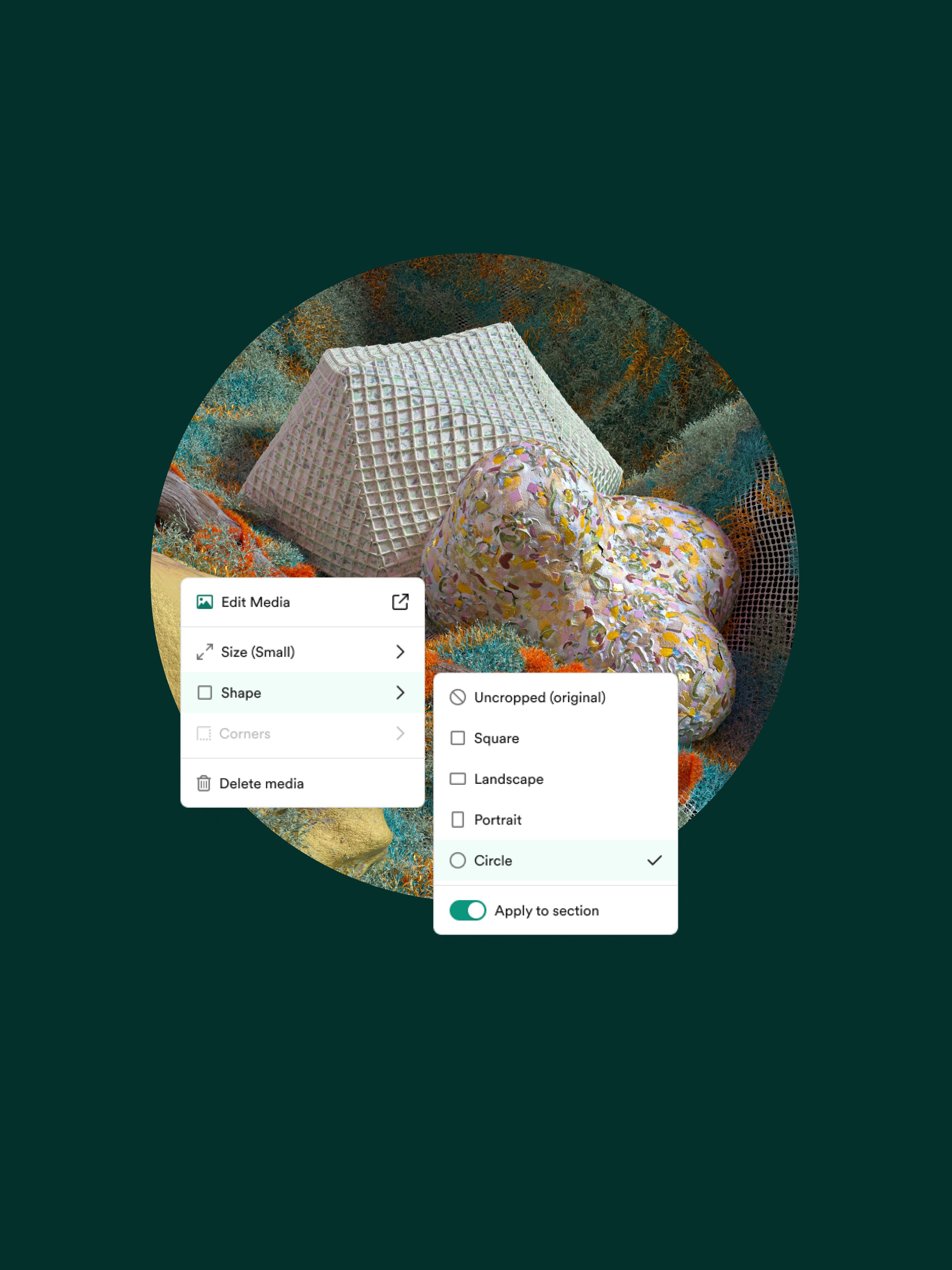
Only being able to publish rectangular images and videos can leave your content feeling a little… boxed in.
Little changes can make a big difference. Small, simple presentation tweaks to your media assets might be all you need to elevate your content to modern, professional, and on-brand.
Now Shorthand gives you the flexibility to showcase images or videos in distinctive ways with new shapes and corners. Whether you're just trying something new, or complying with a major brand guideline, you can apply these effects yourself, from right within the editor. Learn how by reading on.
Unleash your creativity
Are new shapes and corners for inline media the stylistic options you need?
Create captivating and unique visual elements by adding shaping or adjusting the sharpness of corners. Options include square, circular, portrait, landscape, or completely unique custom shapes.
Simply add your media into the story, then click on the three dots icon on the top right-hand corner of your image and choose between the Shaping or Corners options in the dropdown menu.
Make stories more on-brand
Great brands have a consistent approach to the way they include media assets in their content. Now you can save time and effort by applying brand guidelines without editing files or inputting custom code.
If specific corners or shapes are part of your brand for all imagery, you can add presets into the theme builder to give all your stories that recognisable look and feel.
Alternatively, you can apply presets to sections and change all the images within it.
Once you’ve applied the effect you need, you can toggle the ‘Apply to section’ option, which will then apply the matching effects to all the media in that section.
Differentiate your content
Image files start off with the same sharp corners, but why should that mean you can’t get a little creative with them?
The ‘Custom’ option lets you individually customise each corner radius of your image to create unique and interesting shapes that either stand out, or fit in better with the story’s other elements.
Shaping options, which have previously only applied to some media, now apply to all media types.
Shaped media template
See shapes and corners in action and try for yourself with this Surf magazine template.

