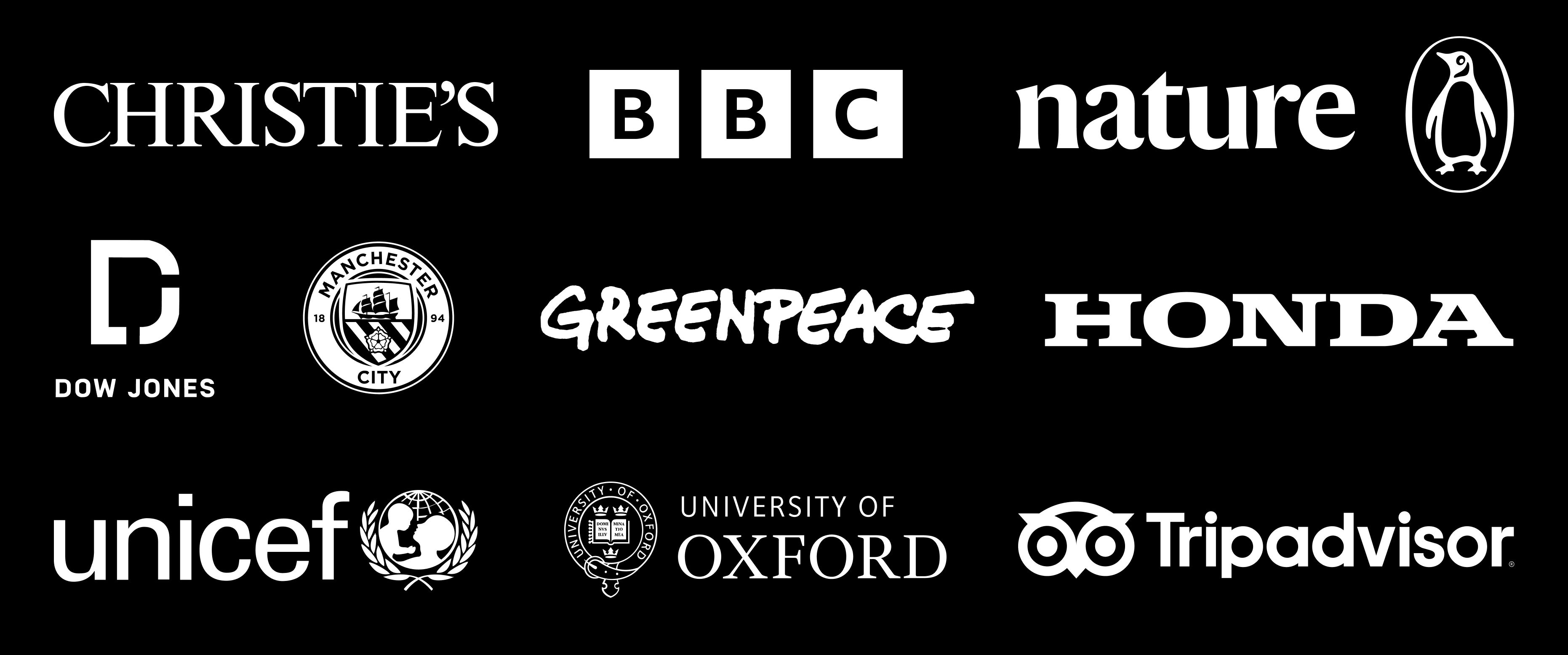An introduction to raster images
If you’re reading this, there’s a good chance you work with digital images in some way — and if that’s the case, then you need to know about raster images.
Rasters are a type of image that is stored in a computer as an array of tiny squares, or pixels. Pixels are the smallest individual element of a raster image, and each one can be assigned a colour. When you zoom in on a raster image, you’ll see the individual pixels that make up the image. Raster images are made up of these coloured pixels arranged in a grid, and when viewed from afar, they create the image that you see.
In this guide, we will explore everything you need to know about these important graphics files. We'll start with the basics and move on to more advanced concepts, so whether you're a beginner or an experienced user, there's something for everyone.
We'll cover:
Start creating with Shorthand
It's the fastest way to publish beautifully engaging digital magazines, reports, internal comms, and more.
Loved by the world's most iconic brands
Loved by the world's most iconic brands
What is a raster?

A raster image (or bitmap image) is an image composed of a matrix of picture elements, or pixels, arranged in rows and columns. The individual pixels are usually small enough that they cannot be distinguished by the human eye. The word 'raster' comes from the fact that these images are sometimes drawn on a computer screen in a way similar to how they would be drawn on a television or other raster-scan display.
Raster images are often used for digital photographs, but they can also be used for illustrations, logos, and any other type of image. Raster images are made up of pixels, which are tiny dots of colour. When you zoom in on a raster image, you can see the individual pixels that make up the image.
What's the difference between a raster image and a vector image?

A raster image is a digital image that is composed of an array of pixels. Pixels are the smallest individual unit of a raster image, and each pixel contains colour information that is used to generate the final image. Raster images are often used in digital photography, as well as in web design and other applications where a high-resolution image is needed. Because of the way they are stored, raster images can sometimes appear 'blocky' or 'pixelated' when they are enlarged.
The five most common raster formats are JPEG, PNG, GIF, BMP, and TIFF.
A vector image is a digital image that is composed of geometric shapes, such as points, lines, and curves. Vector files are often used in graphic design for illustrations and logos, as well as in other applications where a high-resolution image is not needed. Because vector images are composed of geometric shapes, they can be edited and manipulated to change their appearance without becoming 'blocky' or 'pixelated'. Additionally, because vector images are composed of mathematical formulas rather than pixels, they can be enlarged or reduced in size without losing any quality.
The five most common vector formats are AI, EPS, PDF, and SVG.
If you’re not sure which format to use for your next project, just remember: if you need to resize the graphic frequently, go with a vector. Otherwise, a raster graphic will suffice.
Learn more about image file formats for both vector and raster images.
Common raster file types

The five most common raster file types are JPEG, GIF, PNG, BMP, and TIFF. Each of these file types has its own strengths and weaknesses, and you may find that one is better suited for your needs than the others.
JPEG
JPEG files are typically used for photographs, because they can create small files that retain a high level of image quality. However, JPEG files are not as well-suited for line drawings or other types of detailed images. They have the file extension .jpg.
Learn more about JPEG files.
GIF
GIF files are often used for logos and other simple graphics, because they can create small files with limited colour palettes. GIF files are also well-suited for animation. They have the file extension .gif.
PNG
PNG files are similar to GIF files in many ways, but they offer a few advantages, such as the ability to include transparency information and support for a wider range of colours. They have the file extension .png
Learn more about PNG files.
BMP
BMP files are generally large and uncompressed, making them unsuitable for use on the web. However, they offer high image quality and are well-suited for desktop applications.
TIFF
TIFF files are often used by professional photographers because they offer high image quality and a wide range of compression options. They have the file extension .tiff
Benefits of raster images

Raster images are easy to edit
Because each pixel in a raster image a separate unit, raster images can be easily edited by adding or removing pixels. This flexibility makes raster images ideal for tasks such as photo retouching, image manipulation, and creating digital art.
Raster images can also be printed at high resolutions, making them suitable for use in publications and other printed materials. However, raster images can become blurry or 'pixelated' when they are enlarged past their original size. For this reason, they are not typically used for large-scale projects such as billboards or murals.
Raster images are versatile
Raster images can be used for everything from web design to digital art, and they offer a high degree of detail. In addition, raster images can be easily edited using image-editing software such as Photoshop or GIMP, and don’t always require a professional designer to edit.
Downsides of raster format images

Raster images can be blurry or pixelated when enlarged
Raster images are ‘resolution dependent.’ What does this mean? As anyone who has ever tried to enlarge a small image knows, raster images can quickly become blurry or pixelated when they are increased in size. This is because each pixel in a raster image represents a fixed amount of data, and when the image is enlarged, the pixels become stretched out and distorted.
As a result, the overall quality of the image decreases. In contrast, vector images are composed of mathematical equations that describe points in space, and they can be scaled up or down without losing any detail. This makes vector images ideal for applications like logos and illustrations, where it is important to maintain a high level of quality regardless of how the image is sized.
Raster images can be very large
Raster images are made up of tiny pixels, and each pixel contains a color value. This means that raster images can take up a lot of space on digital devices and storage systems. This is one of the main reasons why vector images are often preferred for use in digital applications.
Vector images are made up of lines and curves, and they can be scaled to any size without losing any fidelity. As a result, vector images are much more efficient in terms of storage space than raster images.
Resolution for raster images

A raster image is a digital image made up of small square pixels, or picture elements. The total number of pixels in an image determines its resolution.
When you view a raster image on screen, you are actually viewing a pattern of tiny dots. The resolution of an image is determined by the number of these dots, or pixels, per inch (ppi). The more pixels there are in an image, the higher its resolution. Images with a high resolution will appear clear and sharp, while those with a low resolution will appear grainy and fuzzy.
When you print a raster image, the pixels are transferred onto the paper. The resolution of an image also determines its printing quality. The more pixels there are in an image, the higher its printing quality will be.
There are two types of resolution: screen resolution and print resolution. Screen resolution is the number of pixels that can be displayed on a screen, such as a computer monitor or television. Print resolution is the number of pixels that can be printed on a piece of paper.
The majority of digital images have a screen resolution of 72 ppi. This means that there are 72 pixels per inch. Print resolution is usually 300 ppi (or dpi). This means that there are 300 pixels per inch.
Compression for raster images

When you save a raster image, you can choose the level of quality, or compression, that you want.
There are two types of compression: lossy and lossless. Lossy compression reduces the file size by removing some of the data from the image. This reduces the quality of the image, but it can be barely noticeable. Lossless compression also reduces the file size, but it doesn't remove any data from the image. This means that the quality of the image is not affected.
The most common type of lossy compression is JPEG. This is the type of compression that is used when you take photos with your digital camera. The quality of a JPEG image can be set to low, medium, or high. The higher the quality, the larger the file size.
The most common type of lossless compression is PNG. This is the type of compression that is used for images that need to be saved in a high quality, such as logos and illustrations.
How to create and edit a raster file

Every device and operating system will come with an app for opening and doing basic edits to a raster image. For more complex raster image creation and editing, though, there are many different apps to consider. Rather than spell out exactly how to create and edit a raster, we suggested diving into their own respective guides and documentation.
- Photoshop is a widely used image-editing software that allows you to create and edit raster images. It offers a wide variety of features, including tools for selecting and manipulating colors, layers, and masks. In addition, Photoshop allows you to save your images in a variety of formats, including JPEG, PNG, and TIFF.
- GIMP (GNU Image Manipulation Program) is a free, open-source program that may be used to perform such tasks as photo retouching, picture arrangement, and image creation. It has been under development since 1995.
- Paint.NET is a software program that allows users to create and edit digital images. It features a user interface that is simple and easy to learn, making it suitable for novices. Paint.NET also includes advanced features that more experienced users can take advantage of.
- Inkscape is a vector drawing program that uses SVG (Scalable Vector Graphics) as its native format. It has a wide variety of features, including support for layers, filters, and scripting. It's a great program for creating illustrations, logos, and other graphics.
- Adobe Illustrator is a vector drawing program used by artists and designers to create illustrations, logos, and icons. It offers a wide range of features for drawing and editing vector graphics, as well as tools for creating custom brushes and adding textures to your work. Illustrator is available for both Mac and Windows.
Frequently asked questions about raster images

We cover a lot of this in the article above, but if you’re skimming or want a reminder of the basics, here are some FAQs for raster images.
Define a raster image in one sentence*
A raster image is an image that is composed of a grid of pixels and is typically used for digital photos and web graphics.
* yes, not technically a question.
What is the difference between a raster image and a vector image?
A vector image is an image that is composed of mathematical equations. Vector images are typically used for logos or illustrations. Raster images are made up of pixels, while vector images are made up of paths.
How do I resize a raster image?
There are a few different ways to resize a raster image. You can use an image editing program like Adobe Photoshop or GIMP. You can also use a free online tool like PicResize.
What is the best file format for saving a raster image?
The best file format for saving a raster image depends on what you plan to do with the image. If you plan to print the image, then you should save it as a TIFF or EPS file. If you plan to use the image on the web, then you should save it as a JPEG or PNG file.
What is dithering?
Dithering is a technique that is used to create the illusion of more colours in an image. When dithering is applied to an image, the colours are rearranged so that they appear to be blended together. This can create the appearance of a larger colour palette, even if the image only uses a limited number of colours.
What is aliasing?
Aliasing is an effect that can occur when an image is resized. When aliasing occurs, the edges of objects in the image become jagged or “stair-stepped.” This can happen if the image is not resized properly, or if it is saved in a file format that does not support anti-aliasing.
What is banding?
Banding is an artifact that can occur in images that have a limited number of colours. When banding occurs, the colours in the image are not smoothly blended together, and they can appear “striped.” This effect is most common in GIF and PNG images.
What is noise?
Noise is an artifact that can occur in digital images. Noise looks like random speckles of color, and it can make an image look “grainy.” Noise is most common in high-contrast images, or images that have been edited extensively.
What is compression?
Compression is a technique that is used to reduce the file size of an image. When an image is compressed, some of the data in the image is discarded. This can reduce the quality of the image, but it can also make the file smaller and more manageable.
What are the most common raster image file formats?
The most common raster image file formats are JPEG, PNG, and GIF. JPEG is a lossy format, which means that some of the data in the image is discarded when it is saved. PNG and GIF are lossless formats, which means that all of the data in the image is preserved.
Start creating with Shorthand
It's the fastest way to publish beautifully engaging digital magazines, reports, internal comms, and more.