Recently
released
features
Everything that's new at Shorthand

Build and publish immersive web content - fast - with new section types, enhanced workflows, and even more opportunities for collaboration.
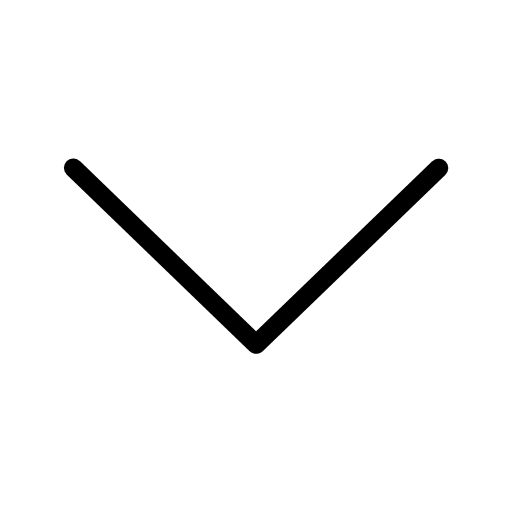
Bring your Stories to the next level:
- The Grid section
- 3D images
- Unsplash image library
- The Scrollpoints section
- Full-width block quotes
- Social card image generator
See what's new in the Editor:
Keep scrolling to discover all of Shorthand's new features
The Grid
section
With Grids, you can easily create flexible web layouts for your content.
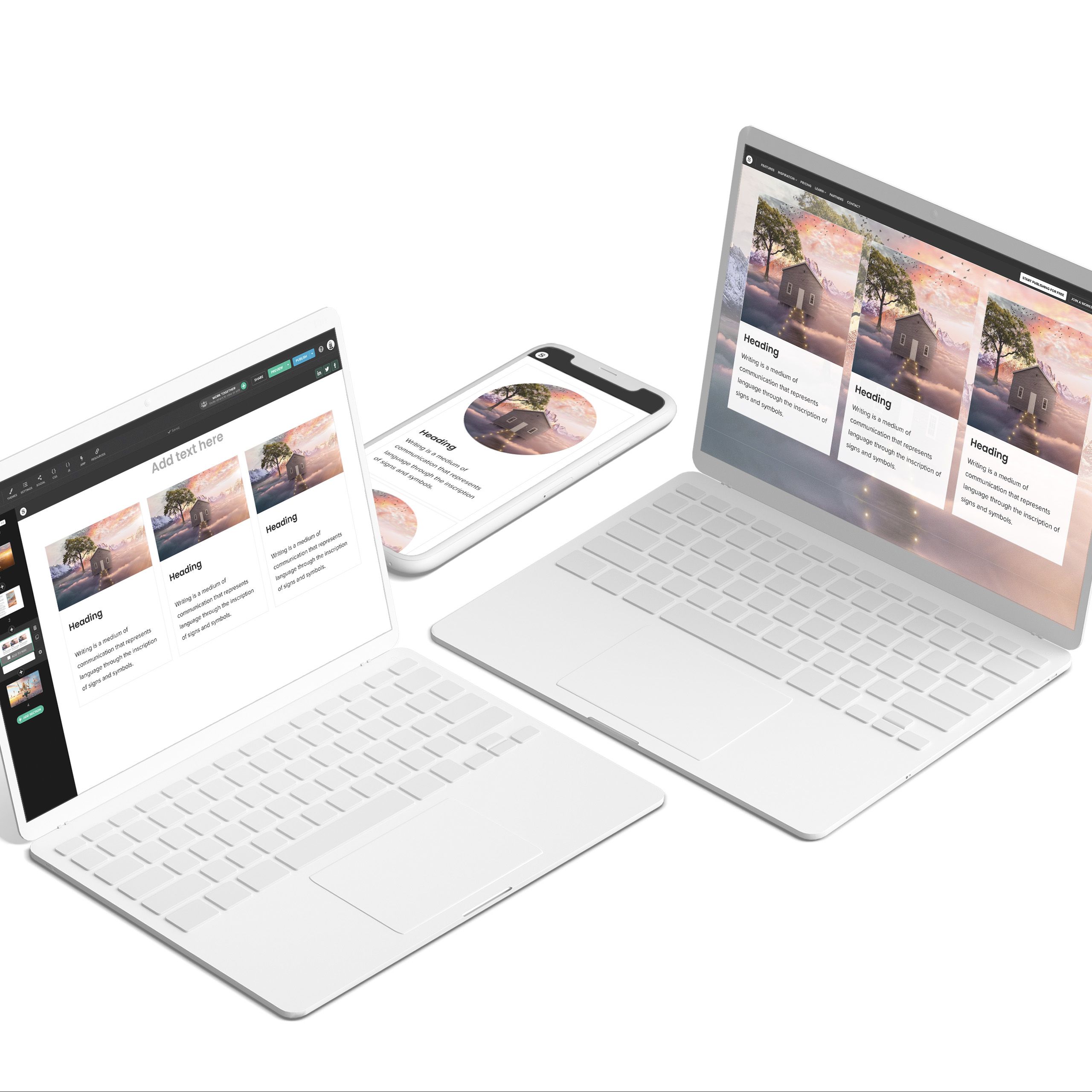
The Grid section provides you with a flexible column and row-based grid layout that can be used for product brochures, landing pages, sales proposals, and much more!
By default, a Grid section features a heading followed by a row of three cells, each with an image, a title, and short paragraph of text:
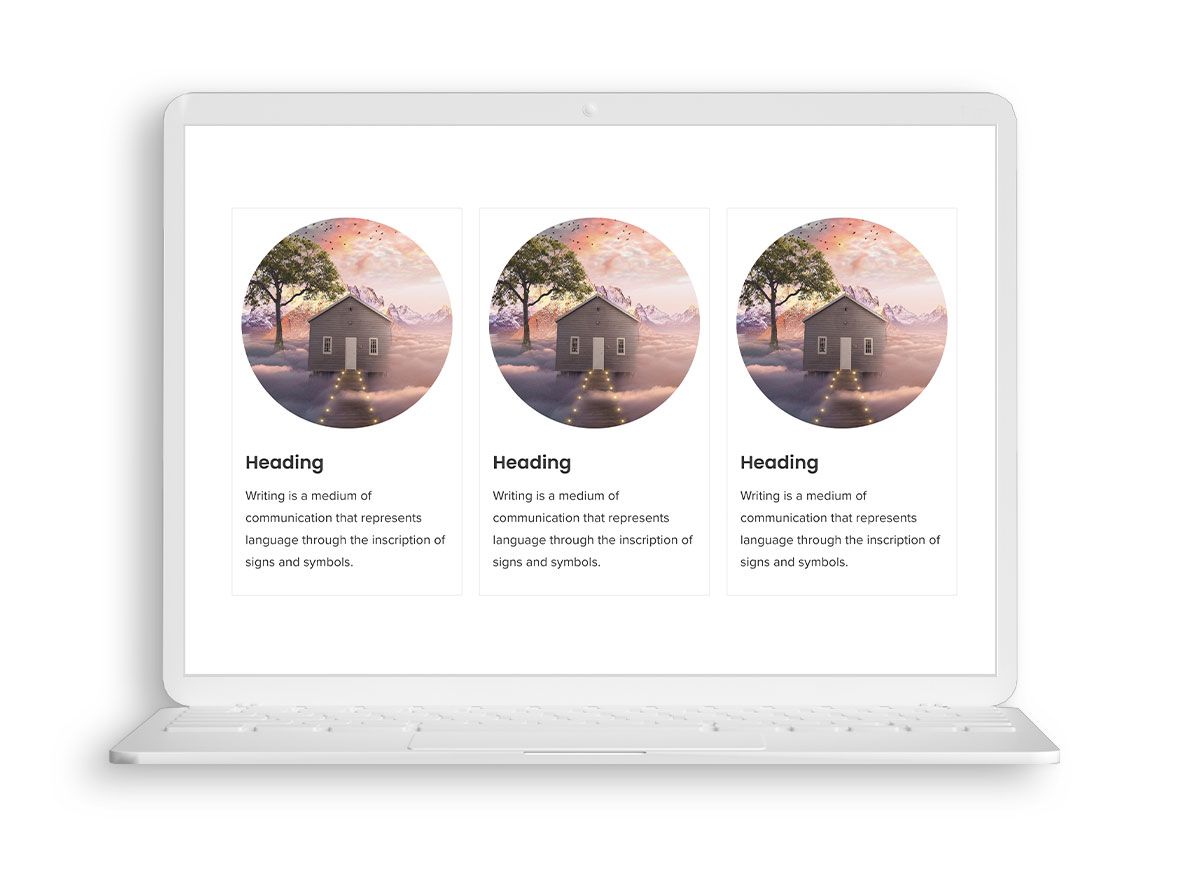
You can easily customise any element in each cell, add or delete new cells and rows, or decide to delete the images in order to create a section with aligned blocks of text:
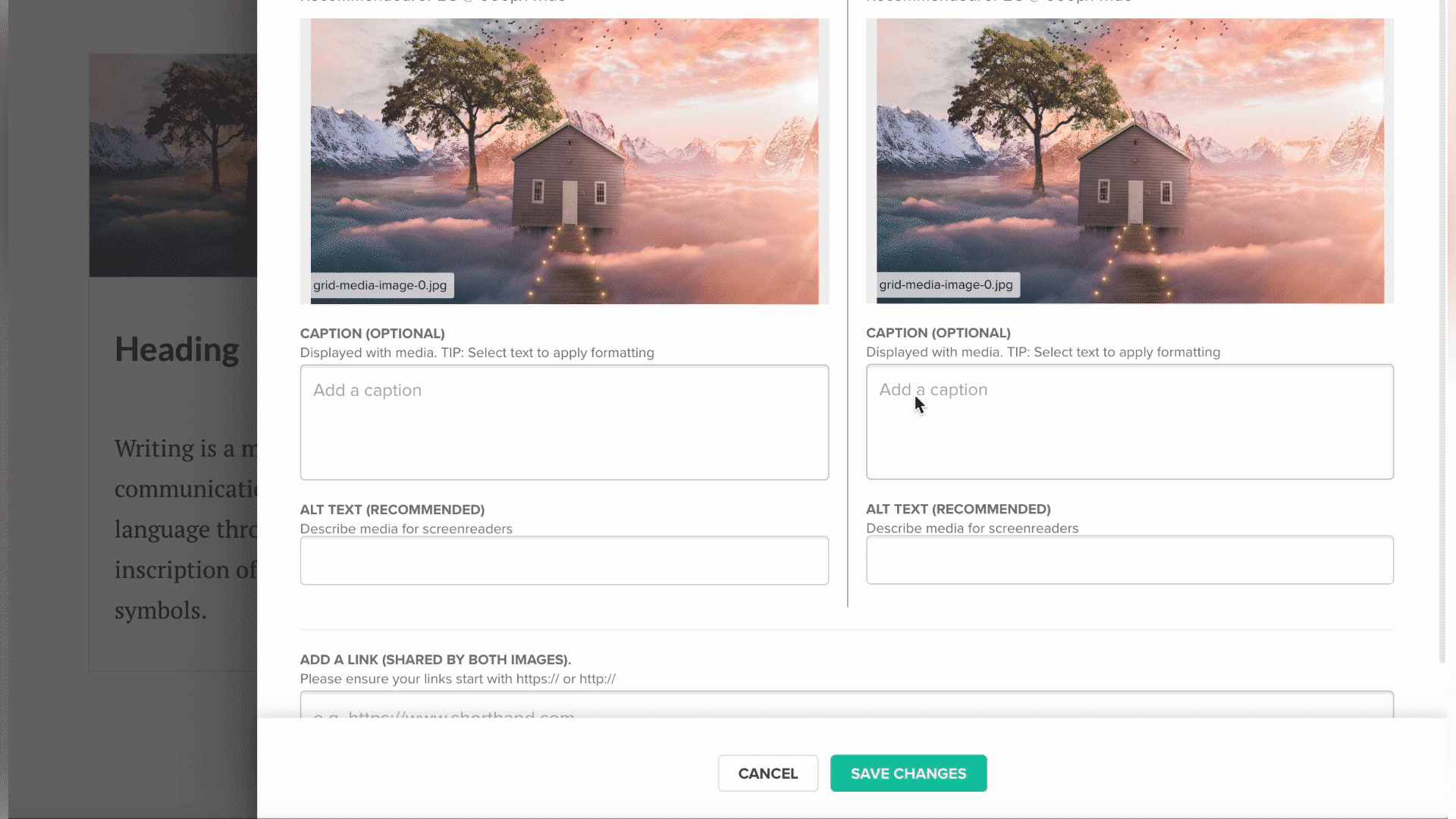
3D images
Bringing another level of immersion to your stories

You can find our new 3D images feature in the Media panel of the Title and Text Over Media sections.
This feature creates a 3D version of any static image, adding a new level of dynamism to your stories. You'll just need to upload an image, or select one from the Unsplash library, then wait for Shorthand to generate the 3D image. Typically, this takes around 60 seconds, though this does vary depending on the complexity of the image selected.
Once it's generated, you can use the text depth option on the left hand side of the image to move text behind or in front of elements within the image.
Unsplash
image library
We’re excited to announce
Shorthand’s brand new integration with Unsplash!
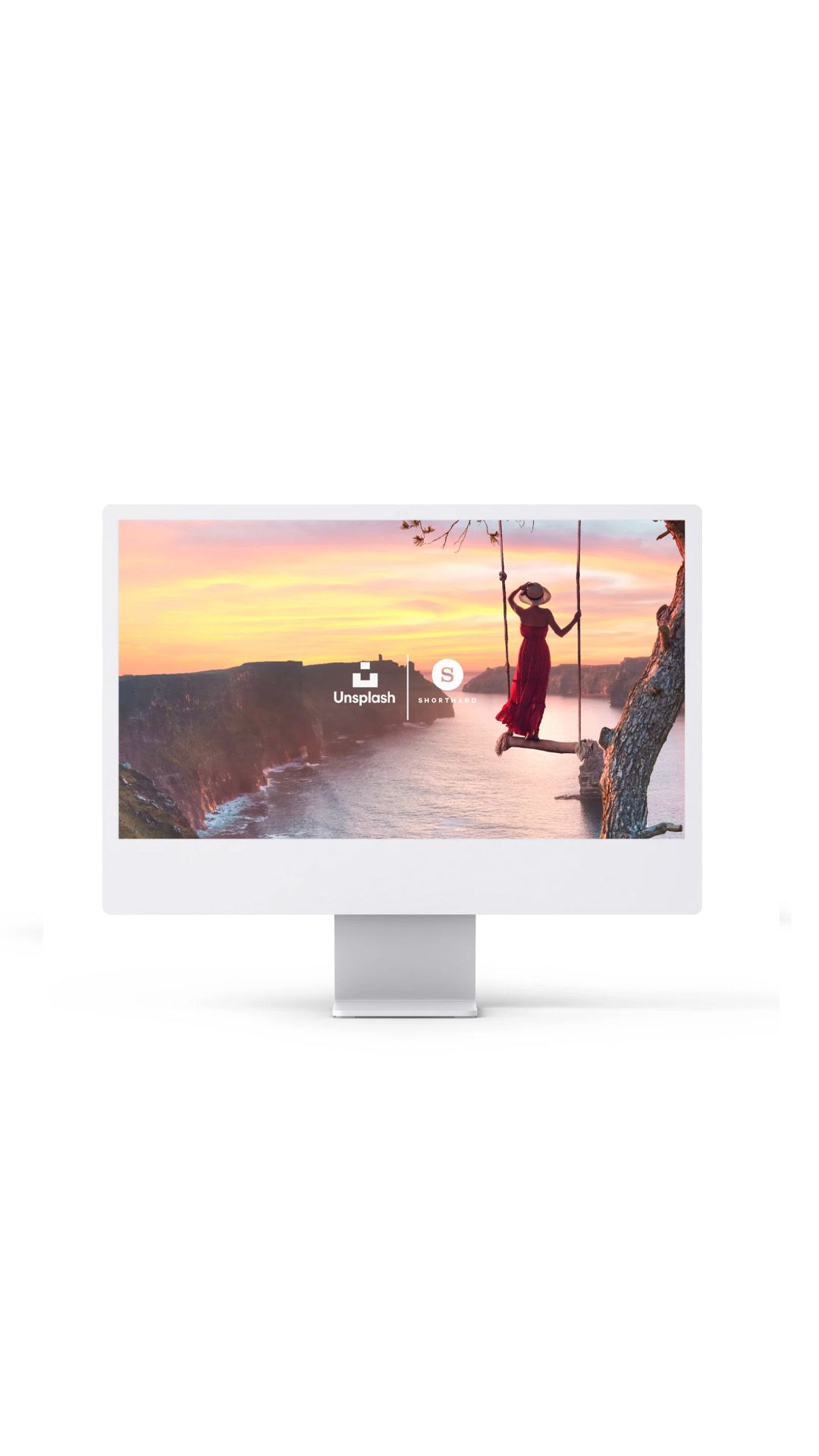
Unsplash is a leading source for free images online, and it's easy to add images from Unsplash to your Shorthand stories.
To do so, click on any "Edit Media" button in the story editor:
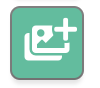
The "Edit Media" panel will open and show landscape and portrait representations of the images that are currently being used. Overlaid on across these image previews are buttons to "UPLOAD FROM COMPUTER", and "BROWSE FREE IMAGES":
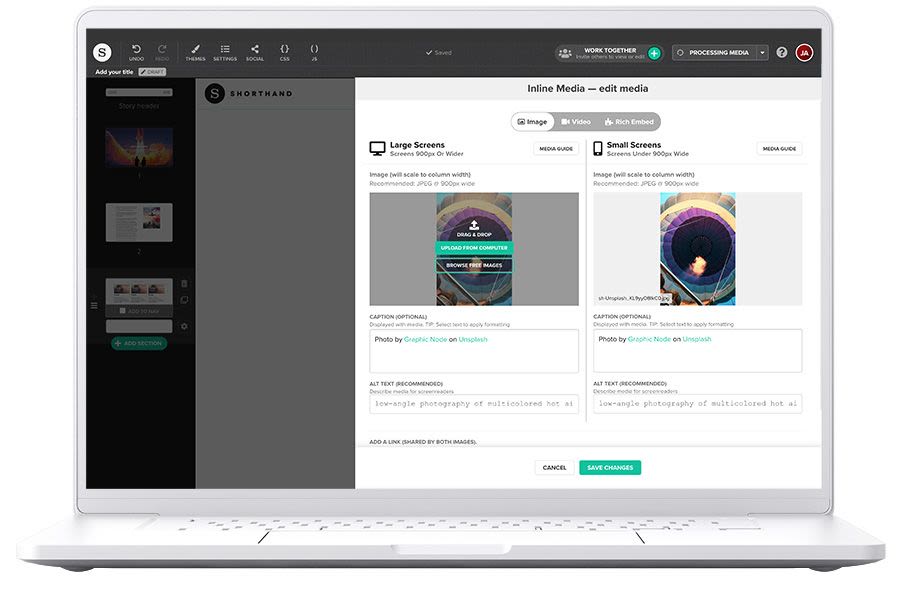
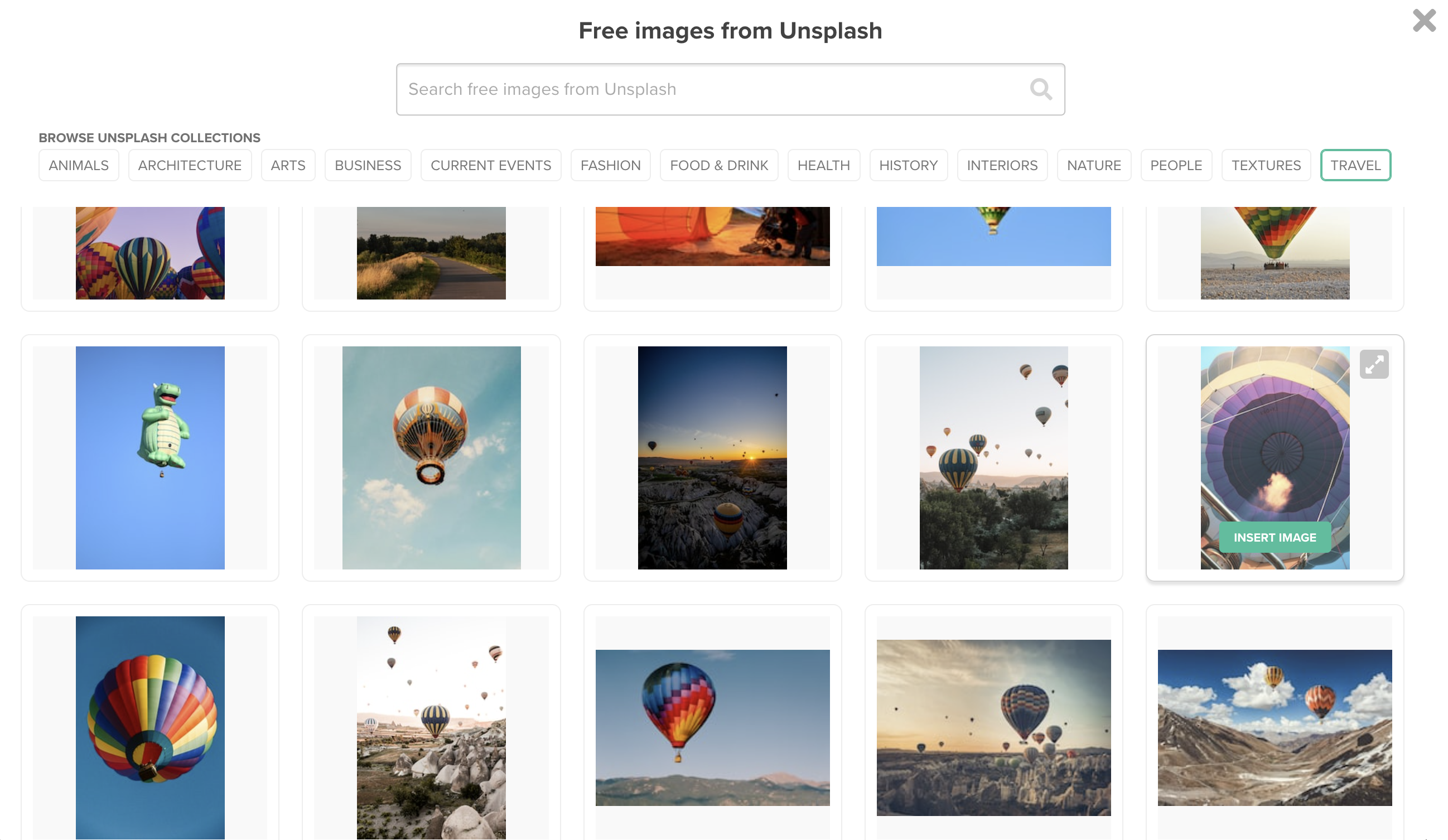
Scroll down to see an example of an image library created with royalty-free Unsplash images.


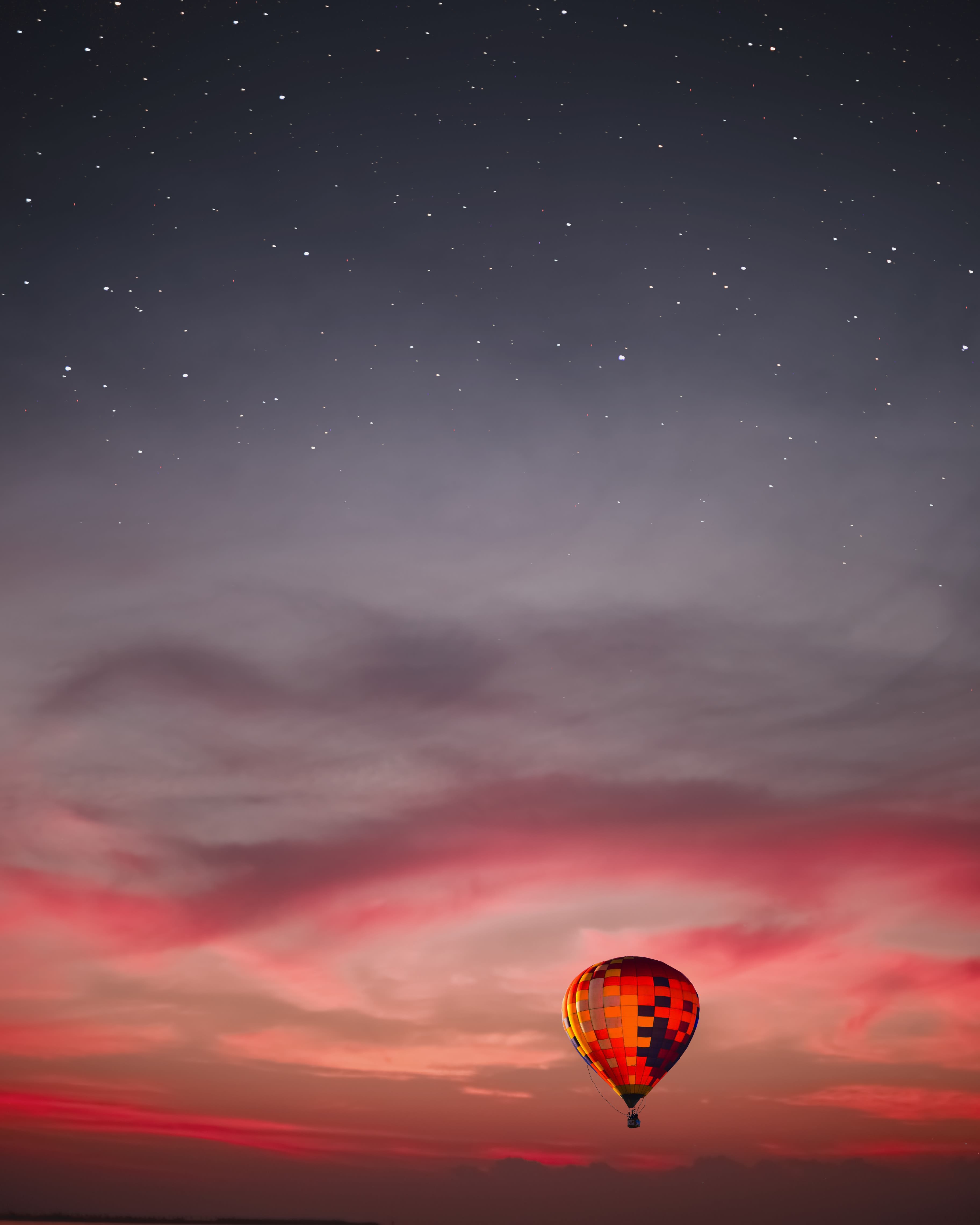


The Scrollpoints
section
Take your audience on an interactive journey.

This is a Scrollpoints section.
It contains a single image that can have multiple 'points', highlighted via box or marker, with accompanying text.
The section moves to each point as you scroll, allowing you to bring attention to various details in the image.
A point with no defined highlight will show the entire uncropped image, like this.
To edit the section, simply upload an image and add, remove, or modify the existing highlights and text.
Full-width block quotes
For those truly quotable quotes — make them memorable in a stunning full-width format.
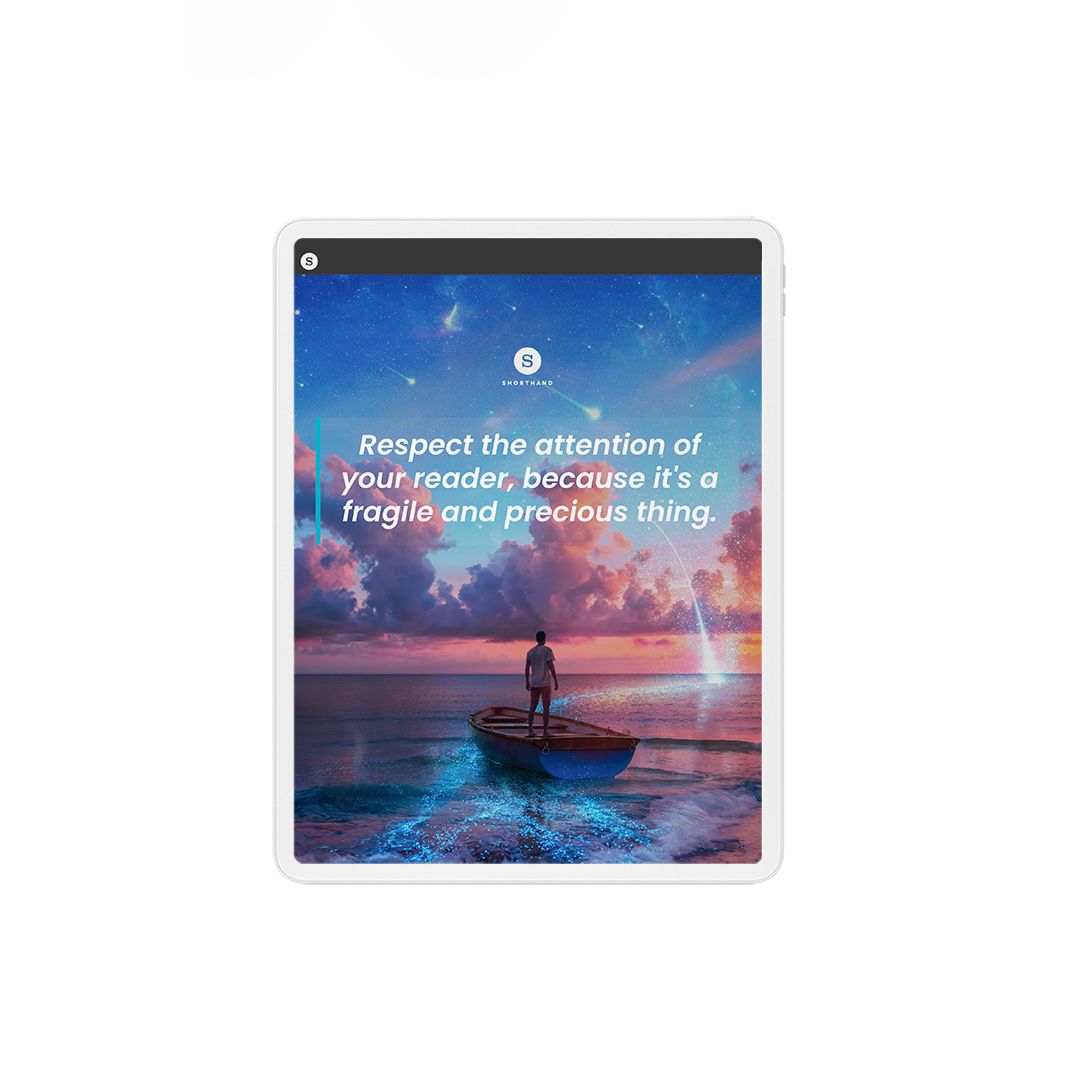
Showcase a testimonial or highlight a direct quotation with a full-width block quote.
Simply enter your block quote text into a Title or Text Over Media section. Hover over the text element button in the top left to see the text options menu, and click the block quote button:
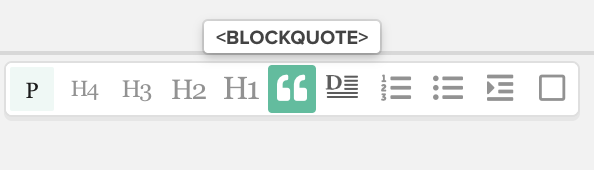
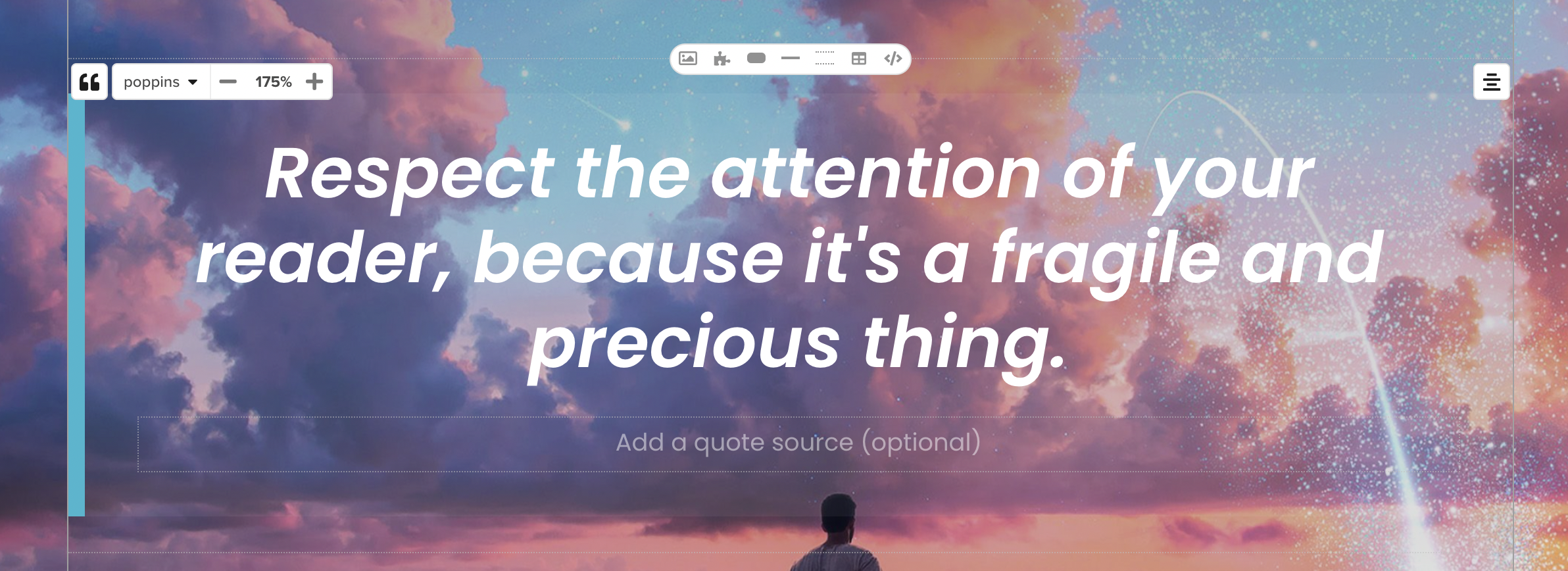
Adjust the size of the block quote by clicking on the ‘+’ or ‘-’ buttons at the top left of the text box. Adjust the alignment of the block quote by clicking on the alignment buttons at the top right.
Social card image generator
Generate social media-ready images based on your story title section, ready for you to download and share.
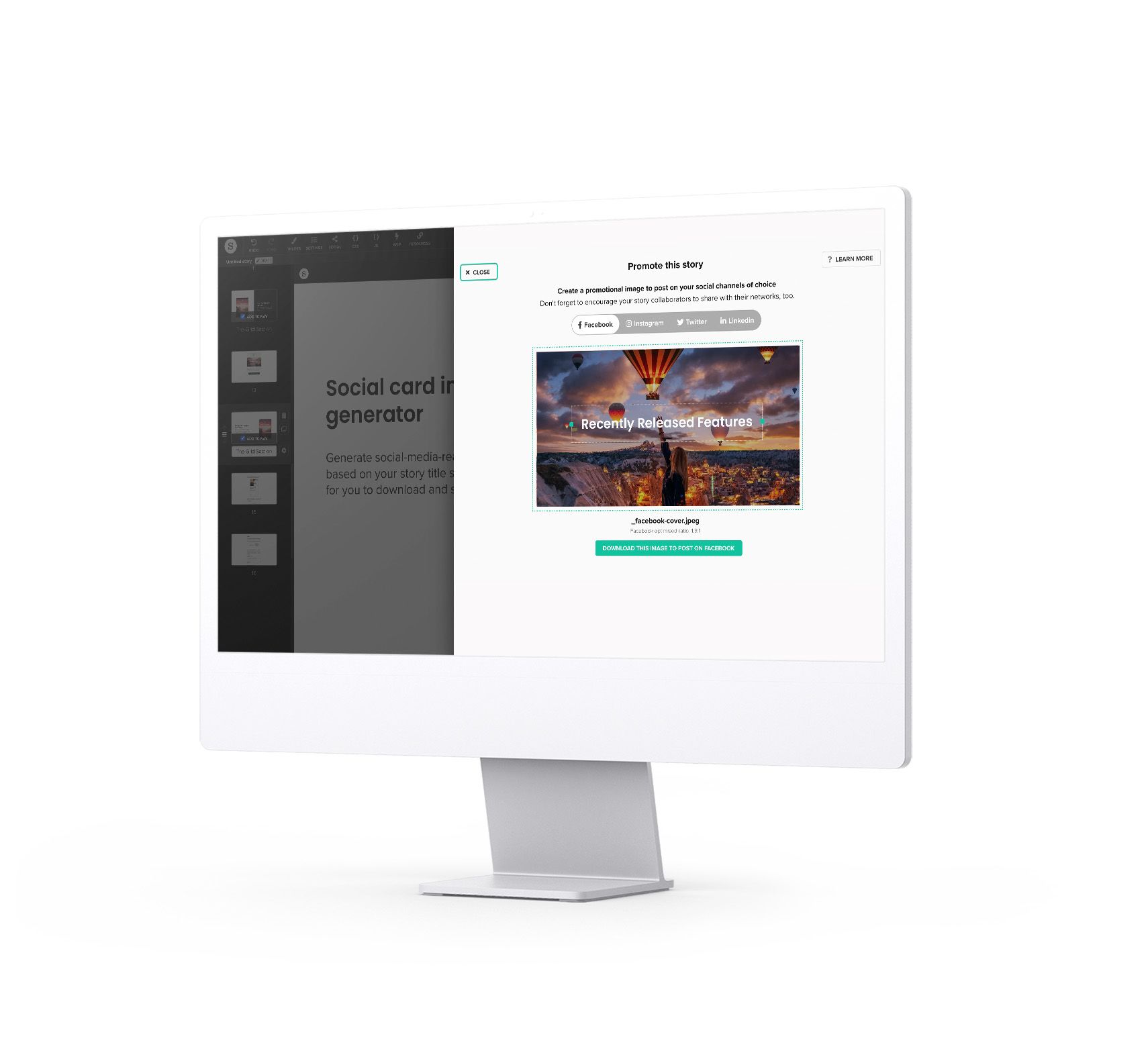
Generate social media-ready images based on your story title section, ready for you to download and share.
From the story card on the Shorthand dashboard, choose "Promote" from the pop-up menu.
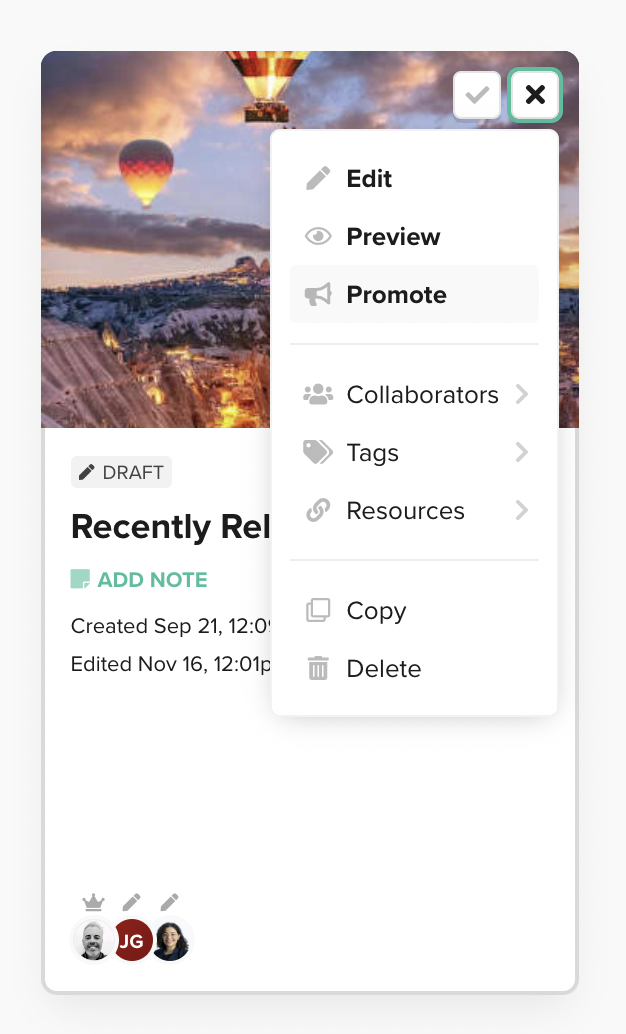
A panel will appear, showing a version of your story title section, as well as a toggle to choose from a variety of social platforms:
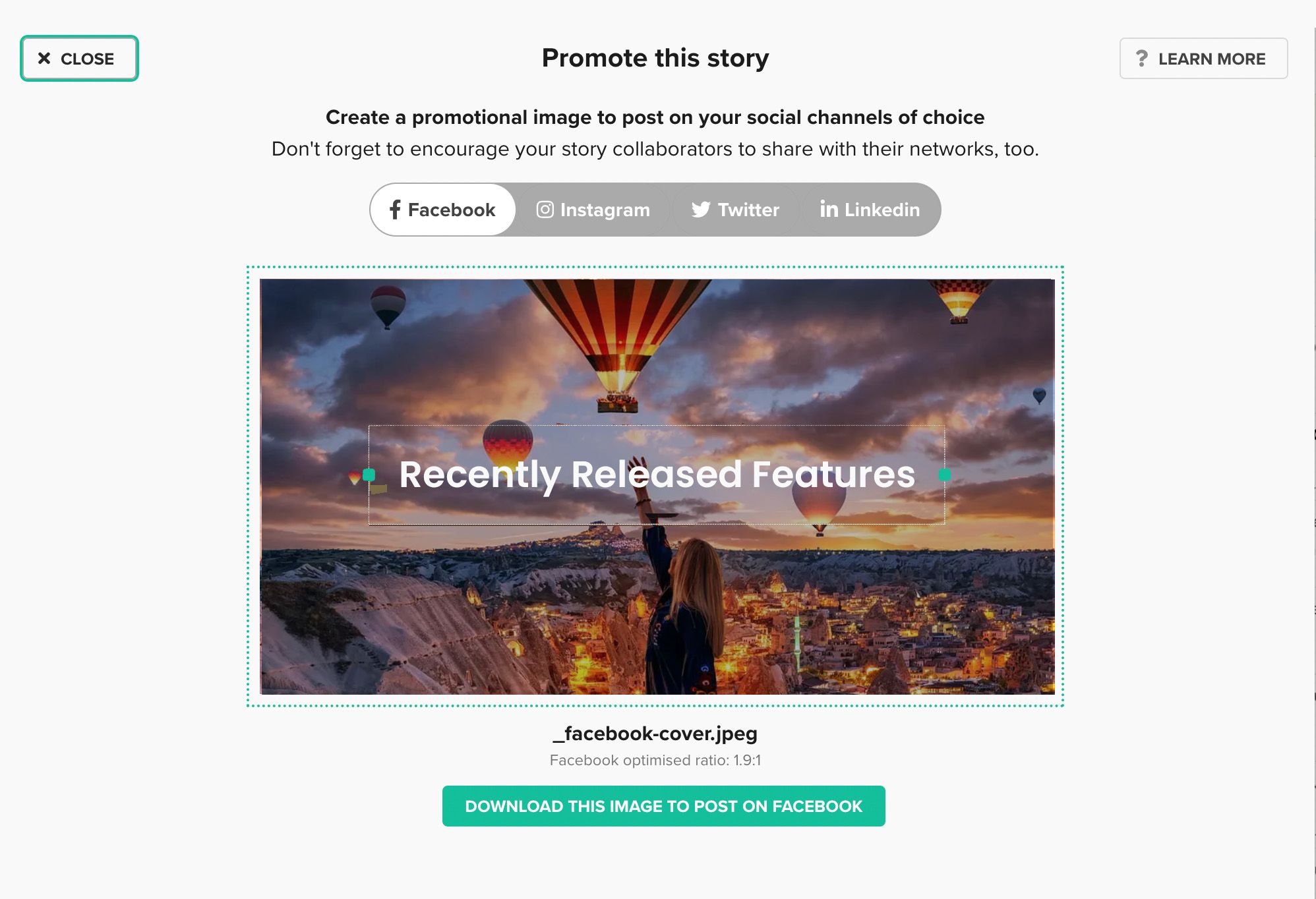
Your image doesn't need to include the same text as your story. You could, for instance, create a promotional image that includes the title and some text that directly asks visitors to "Read our latest story".
Updates to the Editor
Collaborating with your team on a new story has never been so easy!
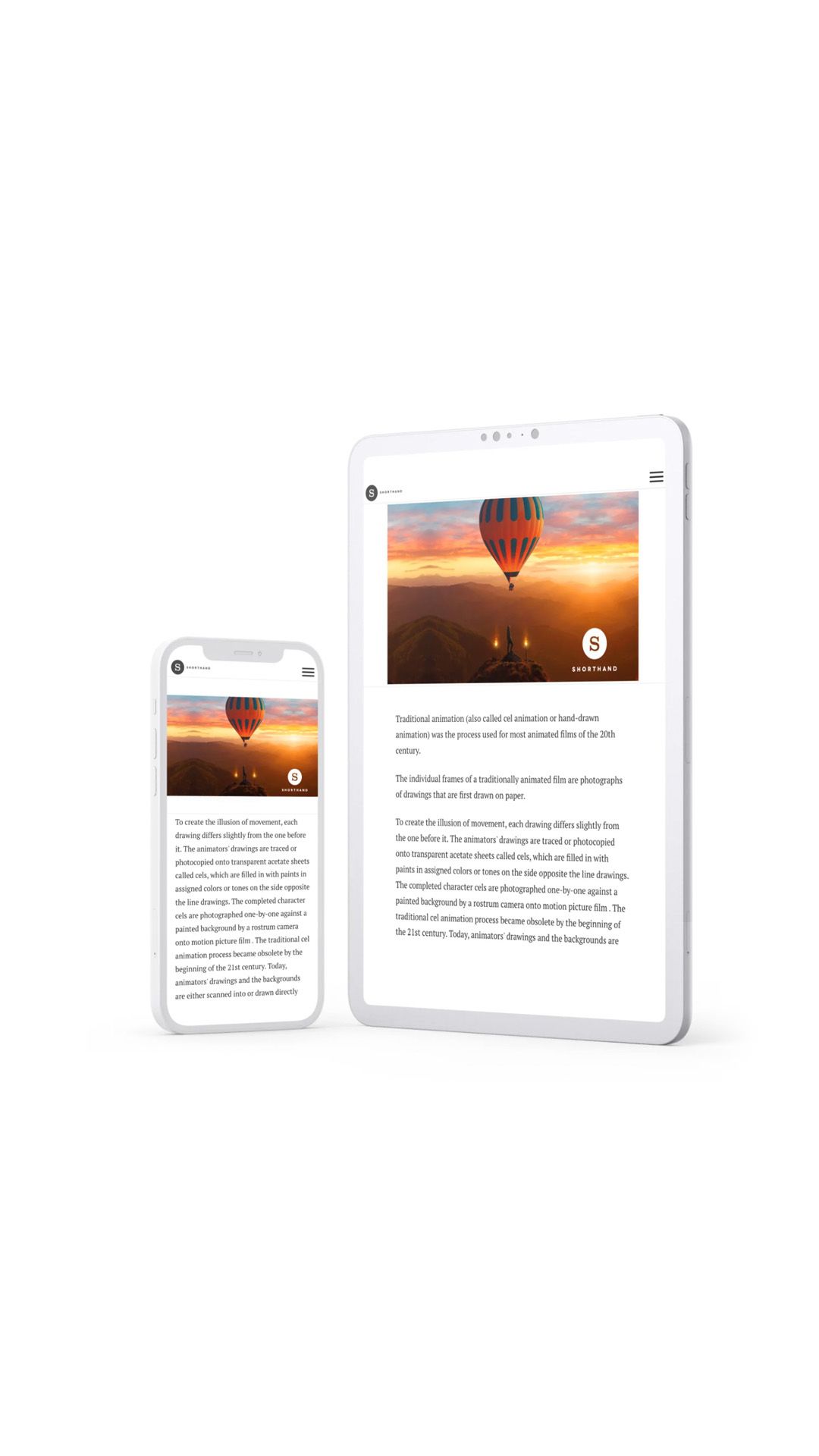
Tables
You can now add a table to a Text section of your story by clicking on the table icon in the insert bar that appears on hover between text paragraphs:
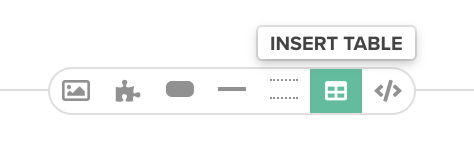
Tables are customisable, and you also have the ability to paste in data from other sources such as Google Docs, Google Sheets, Word, Excel, Pages, and Numbers.
Anchor tags
This feature allows easy to implement anchor tags or anchor links.
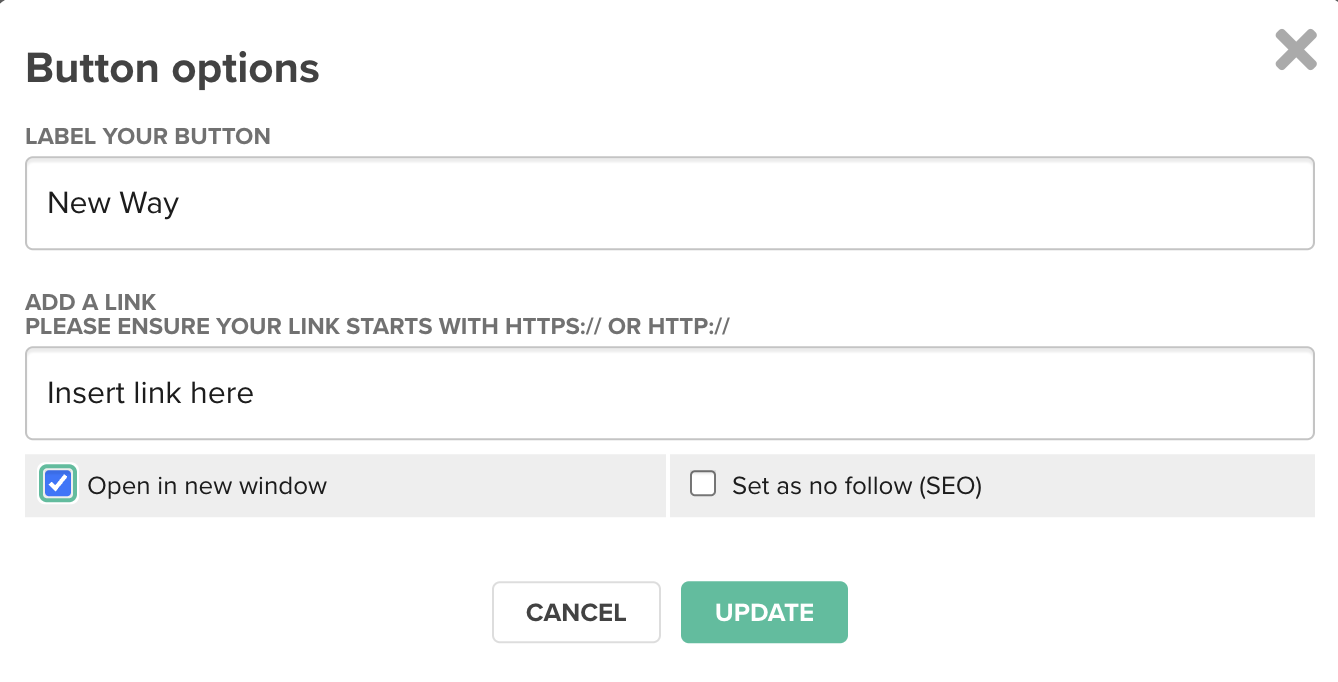
You can now link text or buttons to a specific section in your story, inserting the Section ID found in Section Options as the link!
Reusable sections
You can now duplicate sections not only to copy them to the story you're working on, but also to reuse them in any other story in your Workspace!
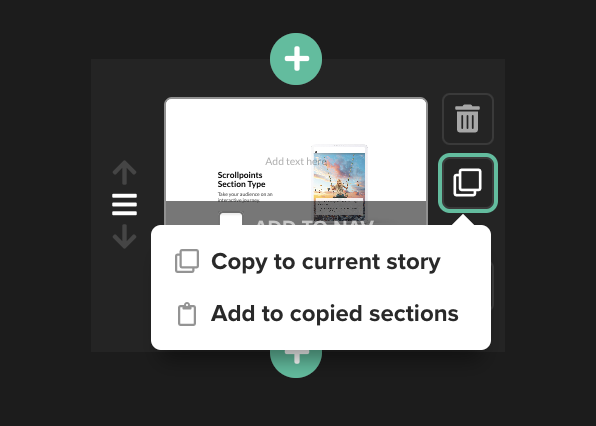
A copy of the section will be added to your own set of copied sections, which is accessible from the Add a Section panel:
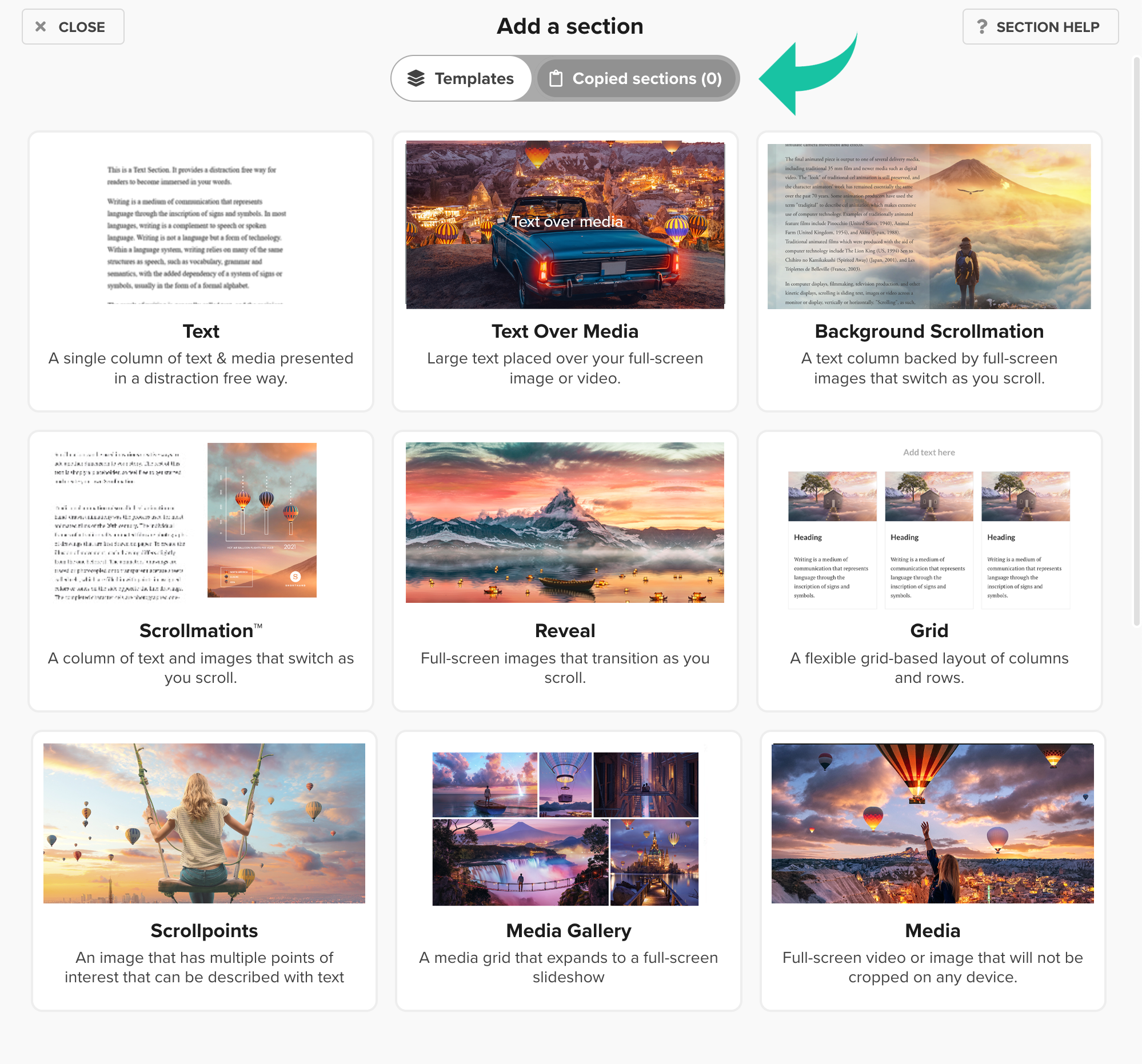
Copy stories between teams
You can now duplicate stories to use in another team in your workspace!
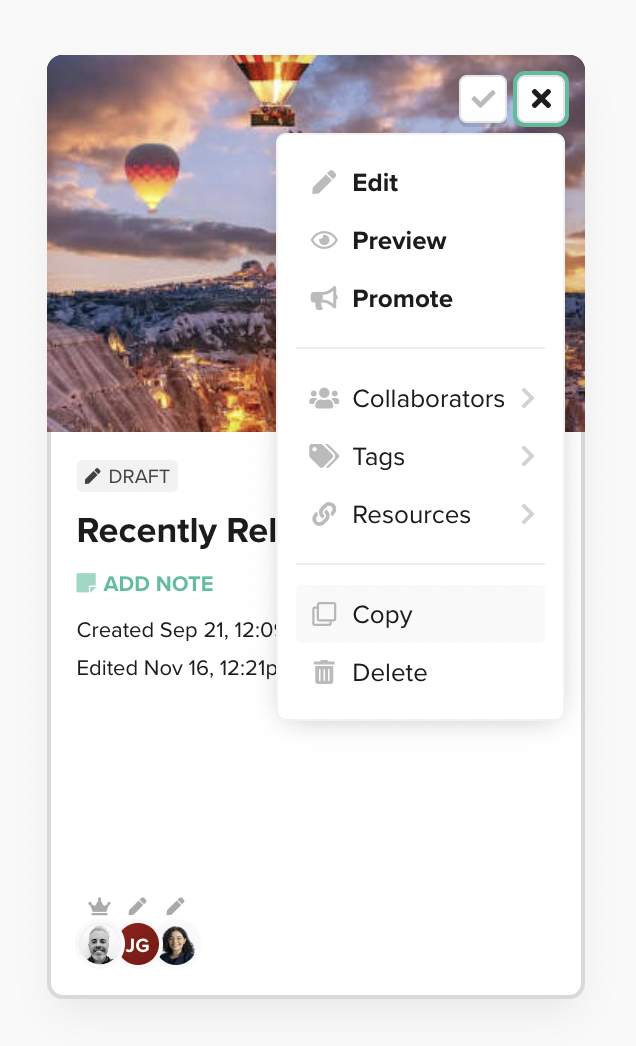
If you are a member of just one team a window will open where you are asked to confirm that you want to copy the story. If you are a member of multiple teams you will be able to you will see additional options:
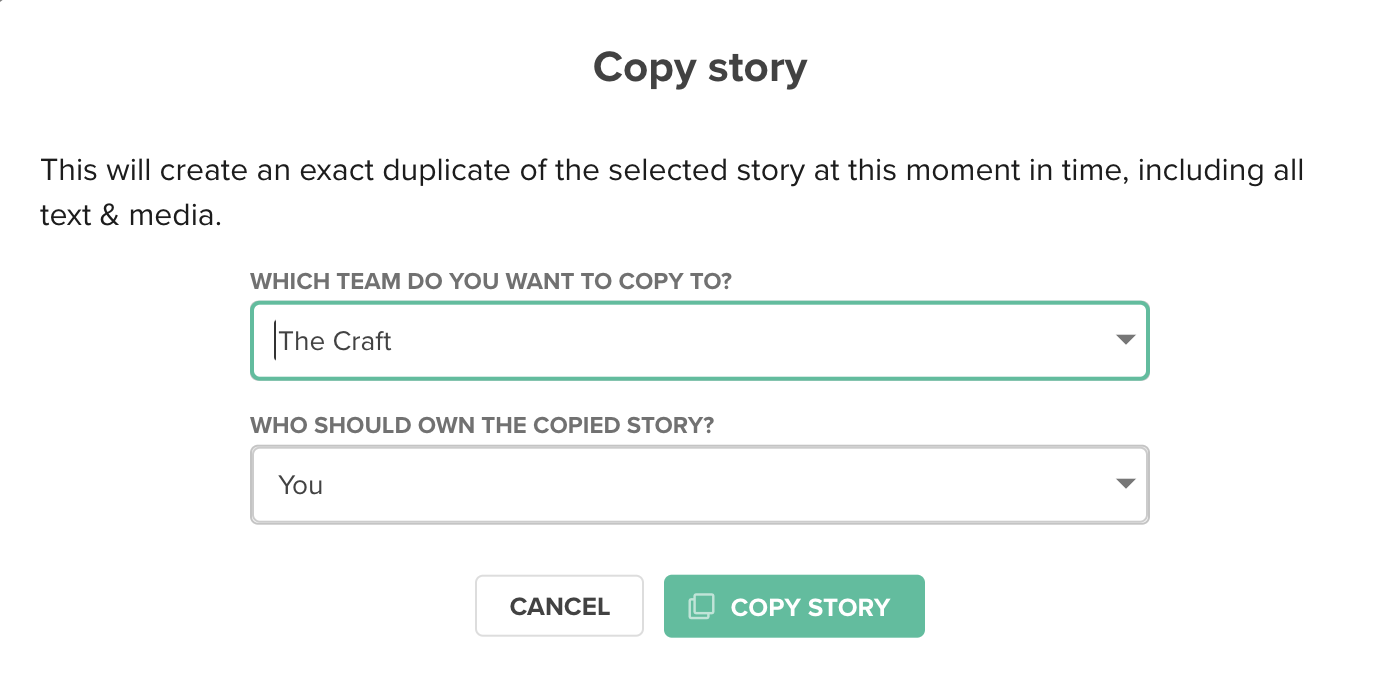
Concurrent editing
Shorthand now supports versioning, giving your team the ability to work on a story concurrently.
When you enter the Editor, you can see who is also working on the story on the top toolbar:
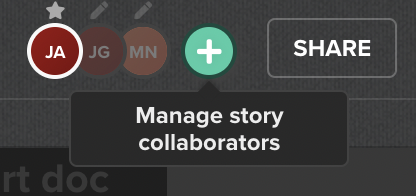
Story resource links
Keep track of any resources you use over the lifecycle of your stories, and easily share links to those resources with your story collaborators.
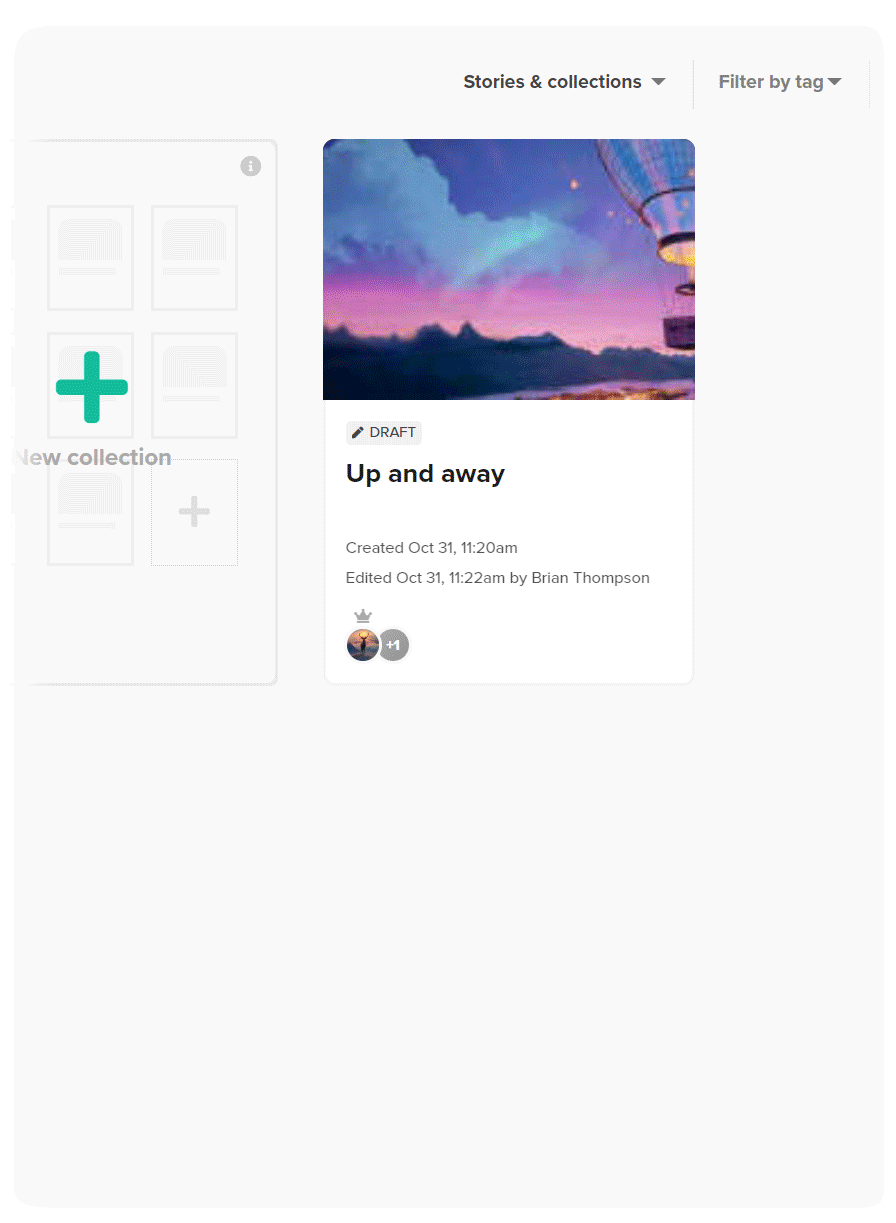
To create a list of links for a story, click on a story card on the dashboard and choose "Resources" from the pop-up menu. Then just type or paste in a link to any online document or service and give your link a descriptive name. An icon will be automatically applied.
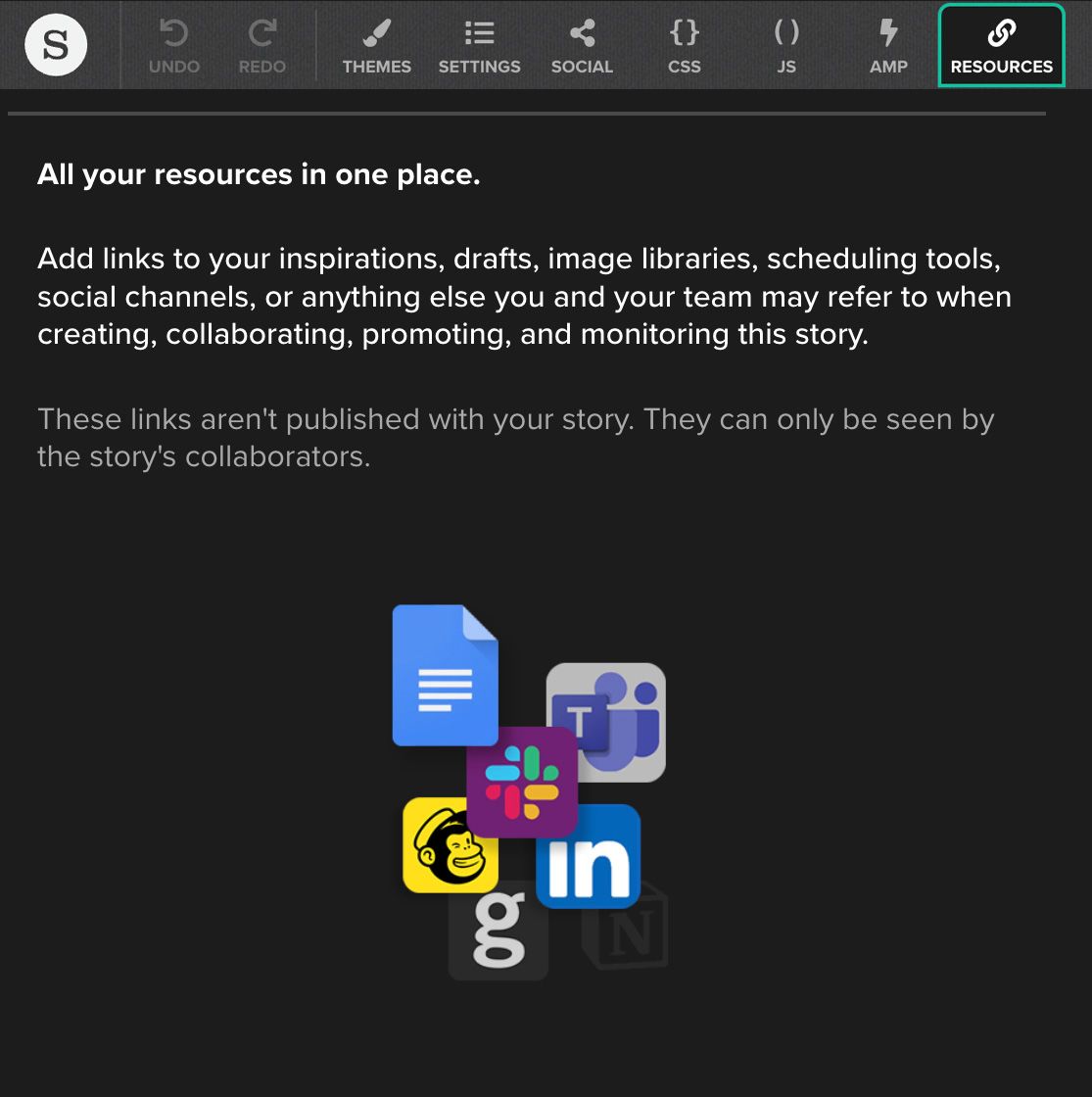
You can also create and manage a list from within the story editor by clicking on the word "Resources" at the top of the screen.